How to access : In order to reset the password for the user in eZee absolute please refer the below Video.
To update or change a user's login password in eZee Absolute, follow these steps:
Log in with Administrator Rights:
- Ensure you are logged in as a user with administrative privileges.
Navigate to User Management:
- Go to eZee Configuration > User List.

- Go to eZee Configuration > User List.
Select the User:
- Choose the user whose password you wish to reset.
Reset Password:
- Click on Reset Password.
- Enter the new password.
- Save the changes.

User Privileges Required:
- Ensure the following permission is enabled:
- Access to edit or delete the user under User Privileges.
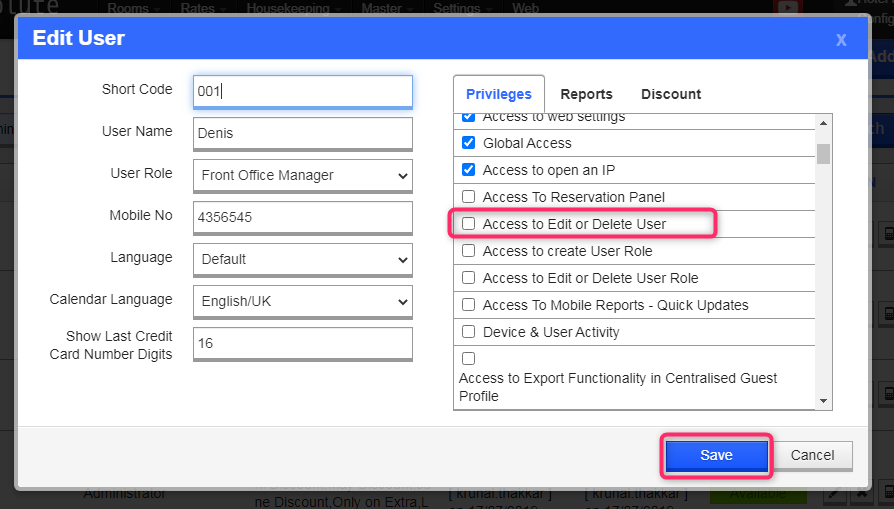
Was this article helpful?
That’s Great!
Thank you for your feedback
Sorry! We couldn't be helpful
Thank you for your feedback
Feedback sent
We appreciate your effort and will try to fix the article