Q: What is Indent ?
Ans: Indent is basically a list raised by employees of an Main Store asking for materials needed which are present in the store. The indents can be raised by any employee when he requires item from the stores.
Q. How to Create an Indent ?
Ans: Select the Indent for requesting stock from the Inventory Module.
Ans: Indent is basically a list raised by employees of an Main Store asking for materials needed which are present in the store. The indents can be raised by any employee when he requires item from the stores.
Q. How to Create an Indent ?
Ans: Select the Indent for requesting stock from the Inventory Module.
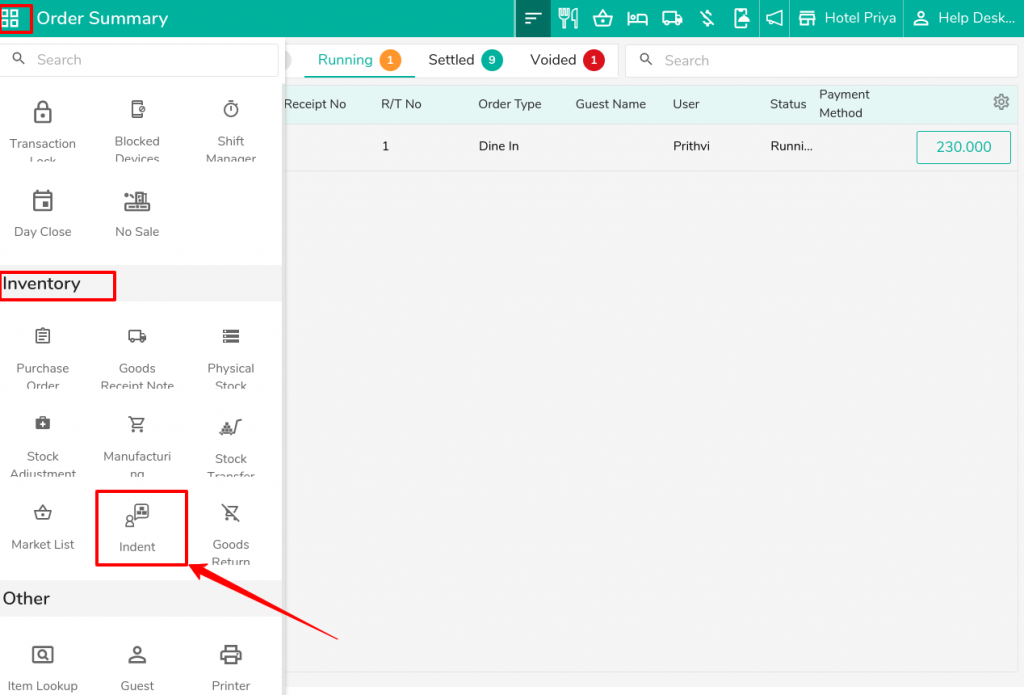
Click on the “+” icon for create the new Indent.
Now select the Store(Main Store) & add the list of item which you want in your store & click on save.
Now, the store employee will check your request from the store (where you requested the stock) and transfer it to you.
Please follow the steps below to approve and transfer the stock.
Go to the store (Main Store ) & click on Indent .
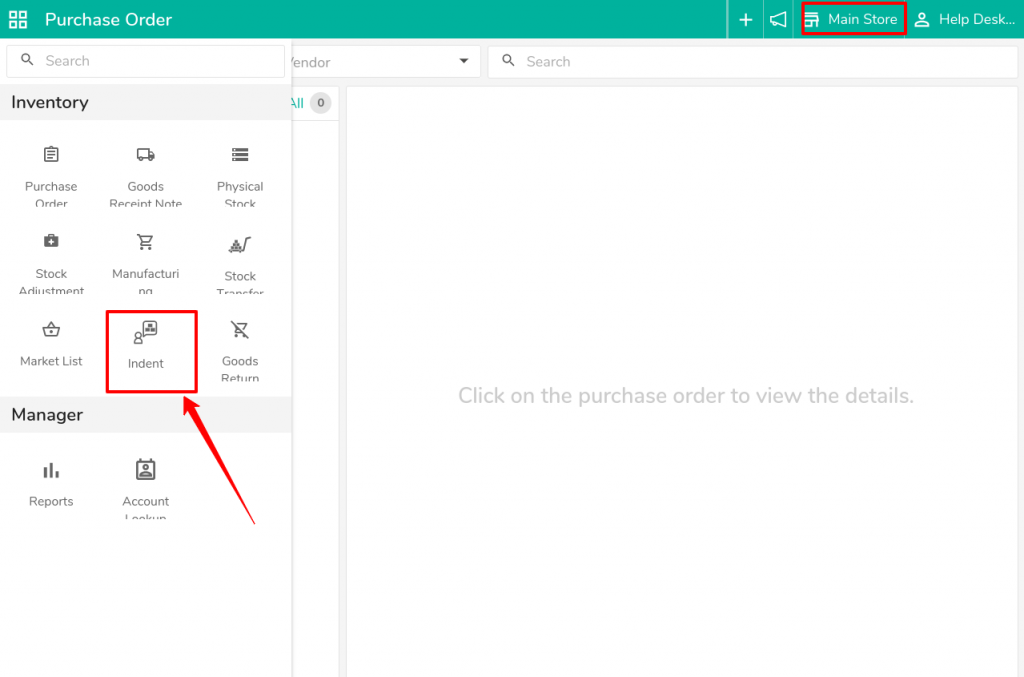
Click on the Red Button to see the requested list of stores from various stores.

Now, recall the indent and enter the authorized quantity (the amount of stock you will transfer to the listed store) & click on Save.

Now click on Approve.
After approving, you will see the Issue option, which you can use to issue the stock from this store to the requested store.
Do visit on live chat support if you have any further queries for the eZee Optimus.
eZee Optimus Live chat Support
Related Topic:-
How to create a Purchase order (PO) and Goods Receipt Note (GRN) in eZee Optimus?
Was this article helpful?
That’s Great!
Thank you for your feedback
Sorry! We couldn't be helpful
Thank you for your feedback
Feedback sent
We appreciate your effort and will try to fix the article