Location:
Control Panel >> Windows Firewall.
Screenshot 1: Click on Allow an App or Feature through Windows Firewall.
Screenshot 2: Click On allow another app

Screenshot 3: Click On Browse and go the eZee application Path.
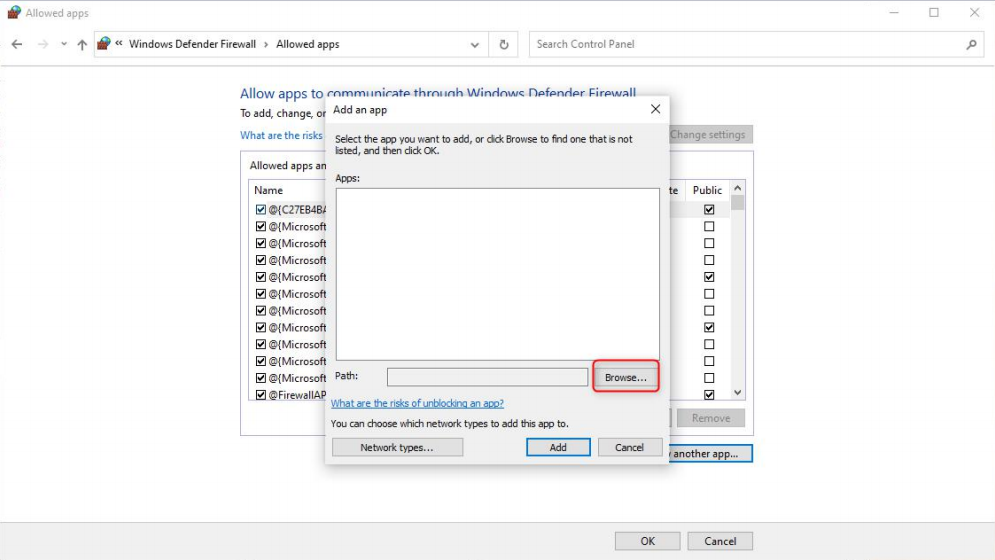
Screenshot 4: Select the eZee application which is being use by the client like, eZeeFD, eZee Burrp, eZee FDC, eZee Nextgen service, eZee KDS, eZee Burrp LiteService etc.

Screenshot 5: Now to Microsoft SQL Server Path C:\Program Files (x86)\MicrosoftSQLServer\90\Shared and add the sqlbrowser file in exceptional.
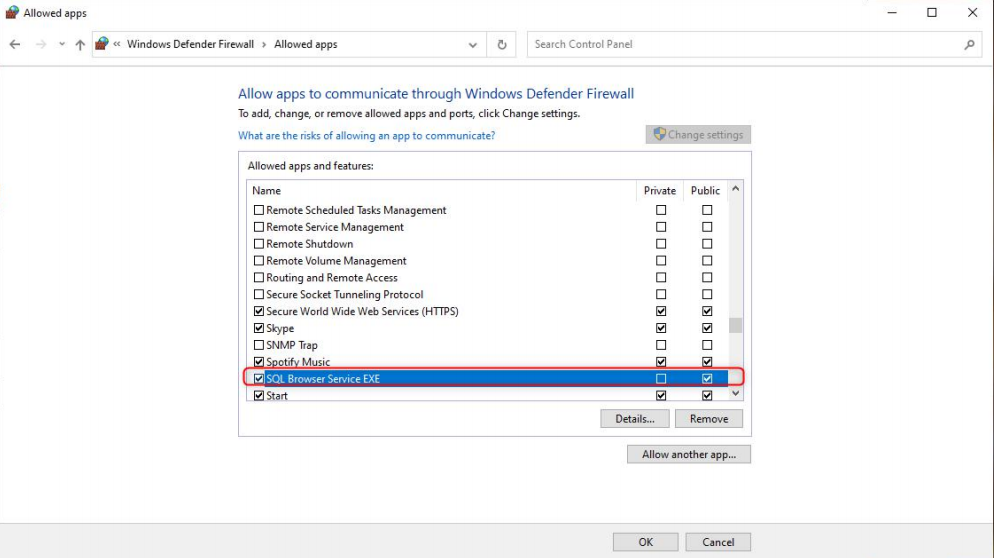
Screenshot 6: Now to Microsoft SQL Server Path C:\Program Files (x86)\MicrosoftSQL Server\MSSQL.1\MSSQL\Binn and add sqlservr file.
After adding the exception for Burrp lite and still the user is not able to access burrp lite application on tablet/mobile kindly add the BurrpLite port in Windows Firewall advance setting Inbound and outboundforTCP/UDP.
Screenshot 7: Step 1 click on the Advance setting from windows Firewall.
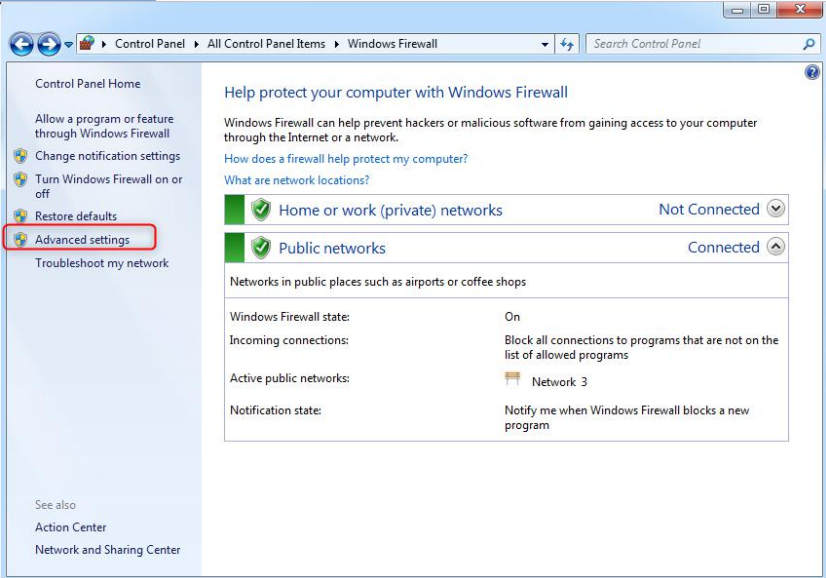
Screenshot 8: Step 2 Click on Inbound and click on New Rule.(You can get the eZee Burrp Lite Port fromthe eZee Burrp Lite service.

Screenshot 9:

Follow the Same steps for UPD port as well, Should create the same rulefor Outbound of TCP/UDP port for Burrp lite.
Follow all the steps and check the application on the client machine, if you still get the client-server connection message on the client machine please add eZee application files and services in the firewall. On a client machine, you do not need to add the SQL files.