To integrate Payfast as your payment gateway with your hotel booking or property management system, you first need to gather a few important details from your Payfast dashboard. After collecting these details, you can submit them via our support portal, and we’ll take care of the rest of the integration.
Step-by-Step Instructions
1. Log in to Payfast Dashboard
Visit Payfast Login Portal and click on Login to your Payfast Dashboard.
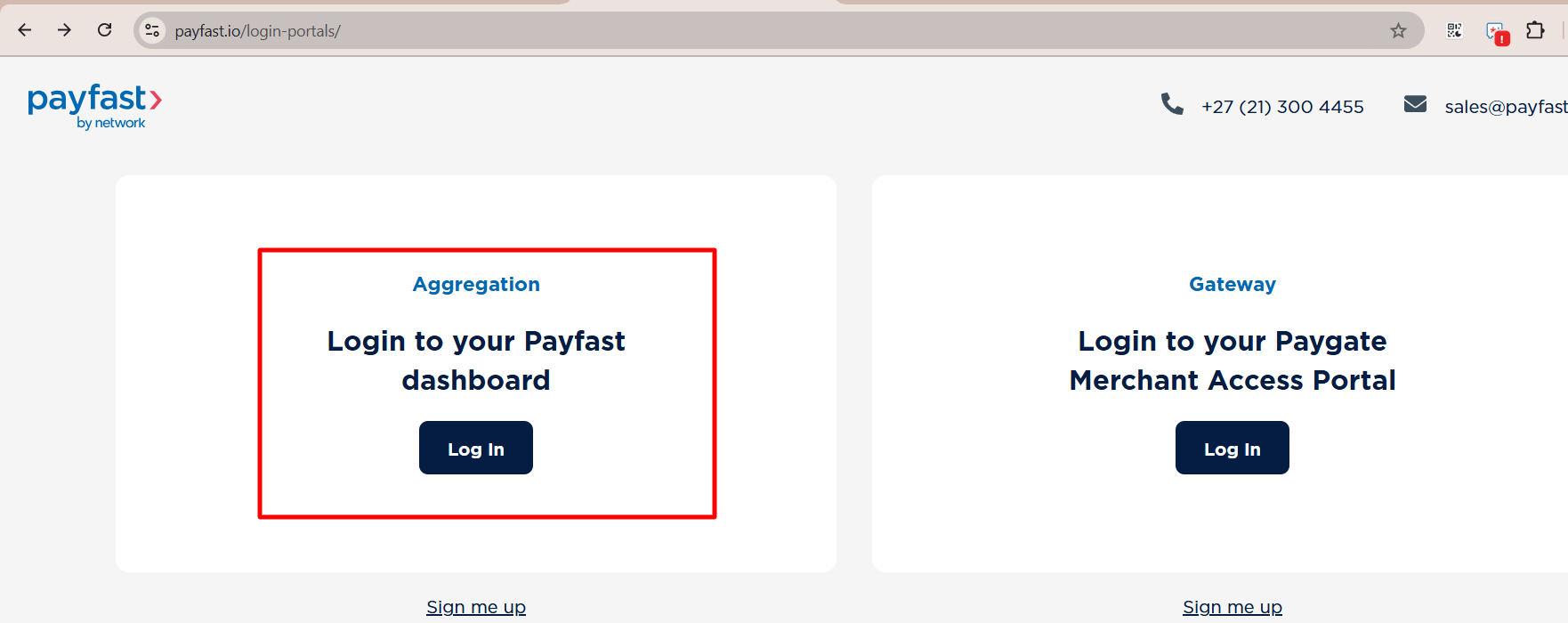
Visit Payfast Login Portal and click on Login to your Payfast Dashboard.
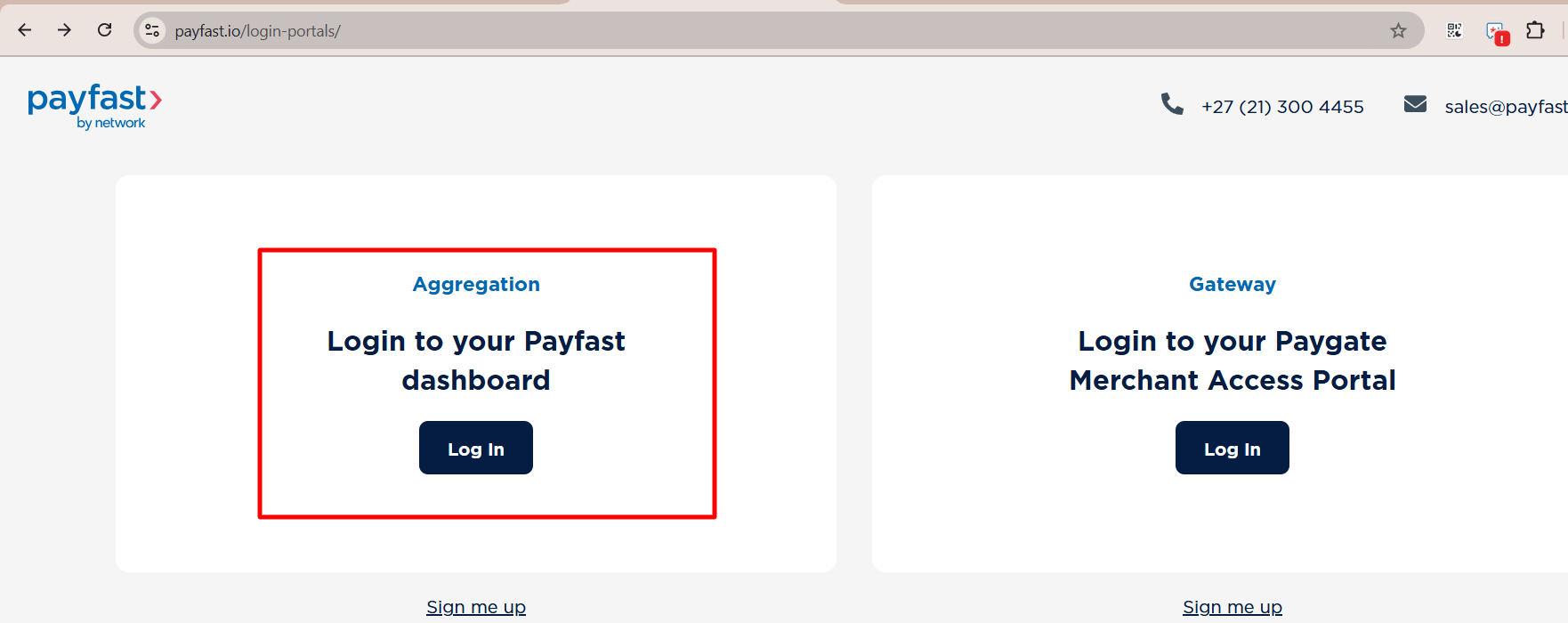
log in using your credentials.


2. Access Developer Settings
Go to Settings → Developer Settings inside your Payfast account.
Locate the following:
Go to Settings → Developer Settings inside your Payfast account.
Locate the following:
- Merchant ID (Step 3)
- Merchant Key (Step 4)
- Create and save a Passphrase (maximum 32 characters & do not use any Special Characters i.e, eZee2025) (Step 5)

3. Raise a Support Ticket
Visit Our Support Center to raise a Support ticket at our end. Refer to this article if you're unsure how to access the support portal:
How to Access Help Yourself Support Center
Submit a ticket for Payfast integration and include the details from above.
Visit Our Support Center to raise a Support ticket at our end. Refer to this article if you're unsure how to access the support portal:
How to Access Help Yourself Support Center
Submit a ticket for Payfast integration and include the details from above.
Email Template to Include in Your Ticket
Subject: Request for Payfast Payment Gateway Integration
Dear Team,
I would like to request the integration of my Payfast account with our system. Please find the required credentials below:
- Merchant ID: [Your Merchant ID]
- Merchant Key: [Your Merchant Key]
- Passphrase: [Your Passphrase]
Kindly proceed with the integration at your earliest convenience. Let me know if any further information is needed.
Thank you,
[Your Hotel/Business Name]
[Your Contact Details]
Note: Make sure the passphrase is saved securely and contains a maximum of 32 characters. Our team will handle the rest after receiving your credentials.
Was this article helpful?
That’s Great!
Thank you for your feedback
Sorry! We couldn't be helpful
Thank you for your feedback
Feedback sent
We appreciate your effort and will try to fix the article