Steps:
- Switch to back in eZee Optimus
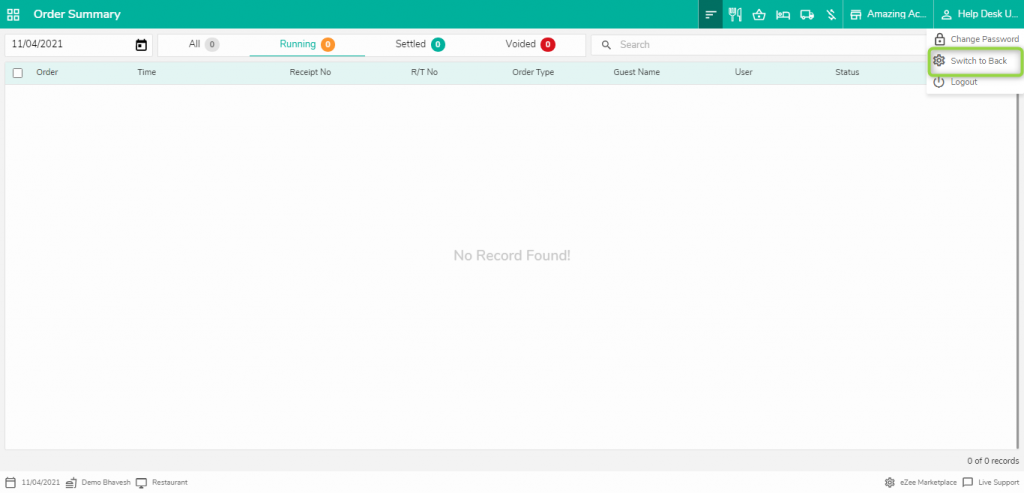
2. Open Master>>Add tax name
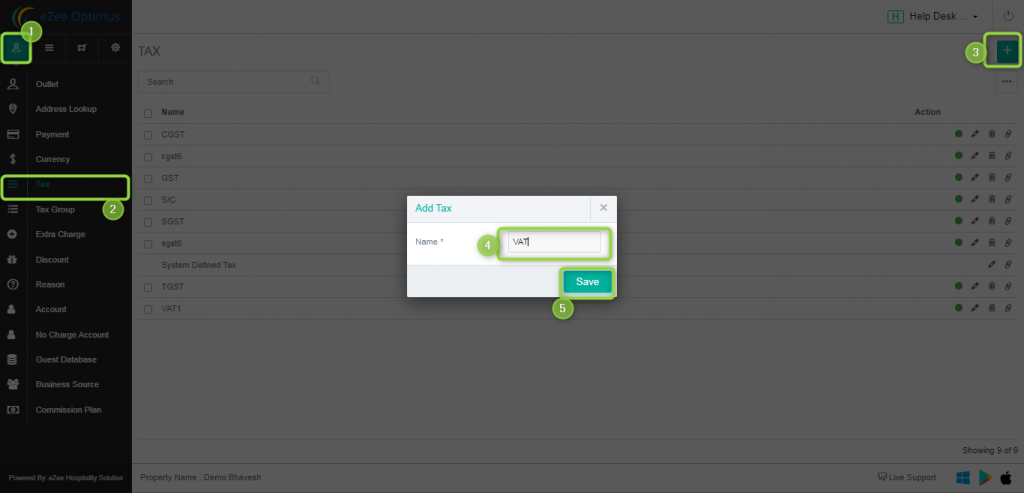
3. Now add tax group, Tax group is group of multiple tax which we can apply to menu item and Inventory item. here we are taking only tax in Tax Group. Define the name of the tax group and add tax to it.
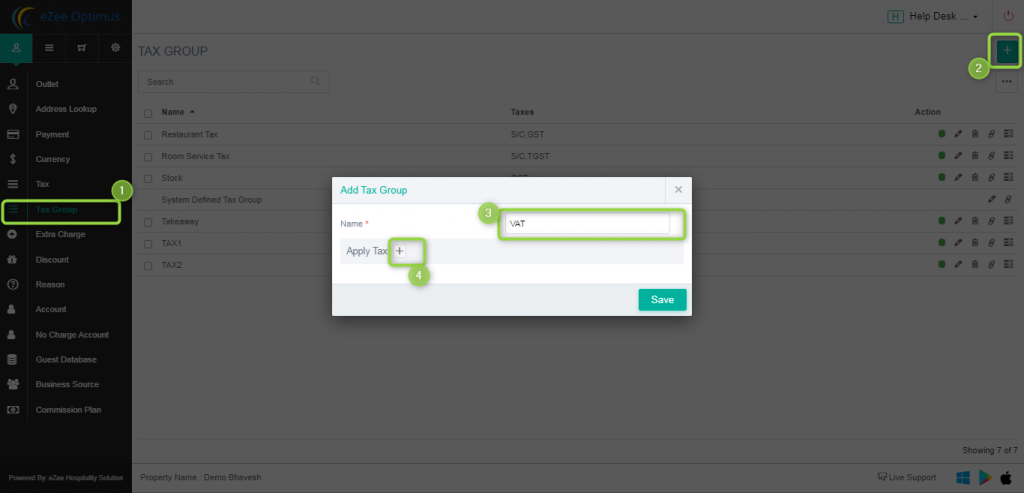
4. We can add particular tax under tax group, We can enable tax exempt and apply after item discount. Also we can apply tax value in percentage as well as Amount.
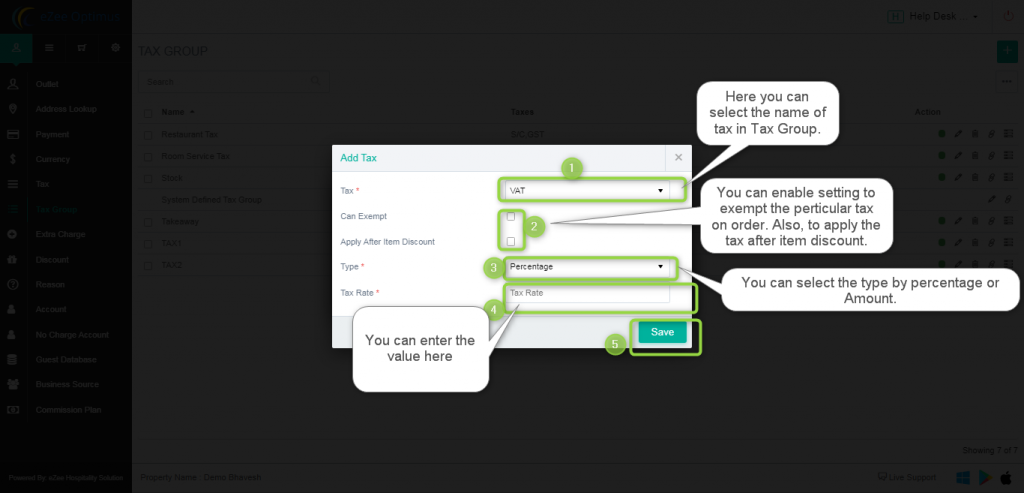
5. Once it is defined, Now we can edit the menu item and select the tax group we want to apply on it.

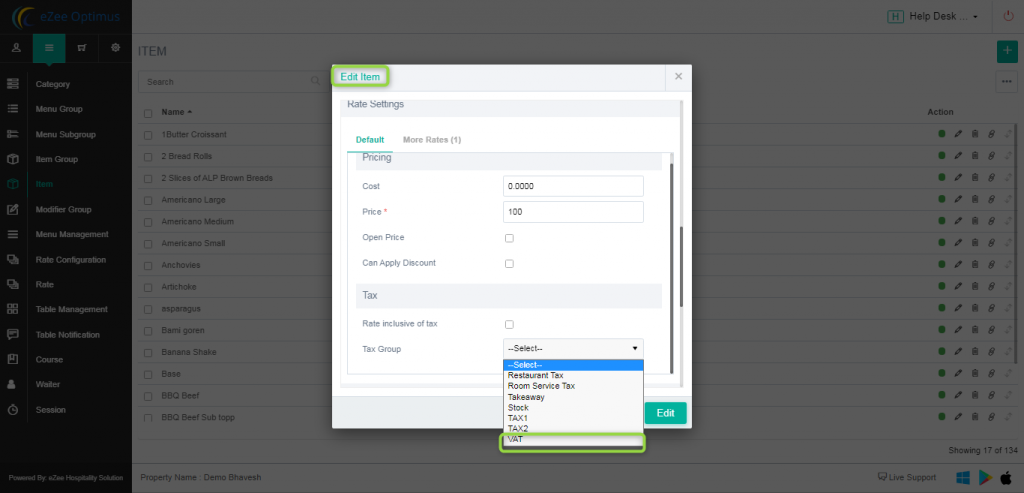
6. We can also apply the tax group on Inventory item for purchase.
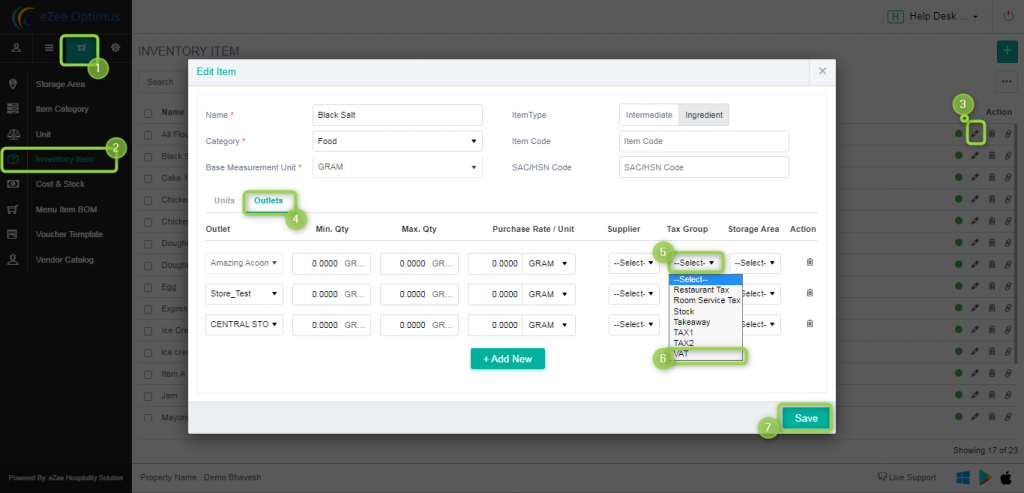
Do visit on live chat support if you have any further queries for the eZee Optimus.
eZee Optimus Live chat Support
Related Topic:-
How to exempt or no tax for no charge orders in eZee Optimus?
Was this article helpful?
That’s Great!
Thank you for your feedback
Sorry! We couldn't be helpful
Thank you for your feedback
Feedback sent
We appreciate your effort and will try to fix the article