We can add the property logo on the Purchase order voucher from the eZee Optimus backend.
Please follow the below Steps.
- Switch to back
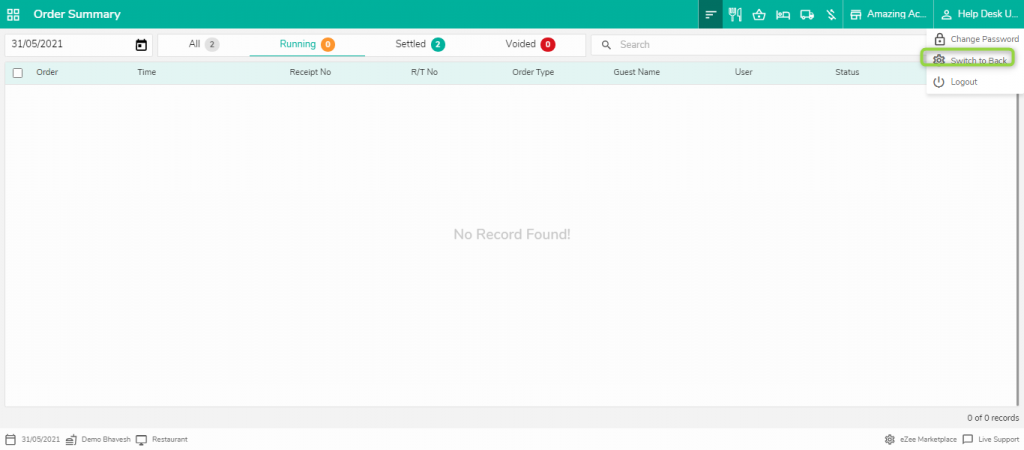
2. Go to Inventory>> Voucher template >> Purchase order Voucher, Click on Settings and Add logo data field, and add an image (logo) as per the below screenshot.
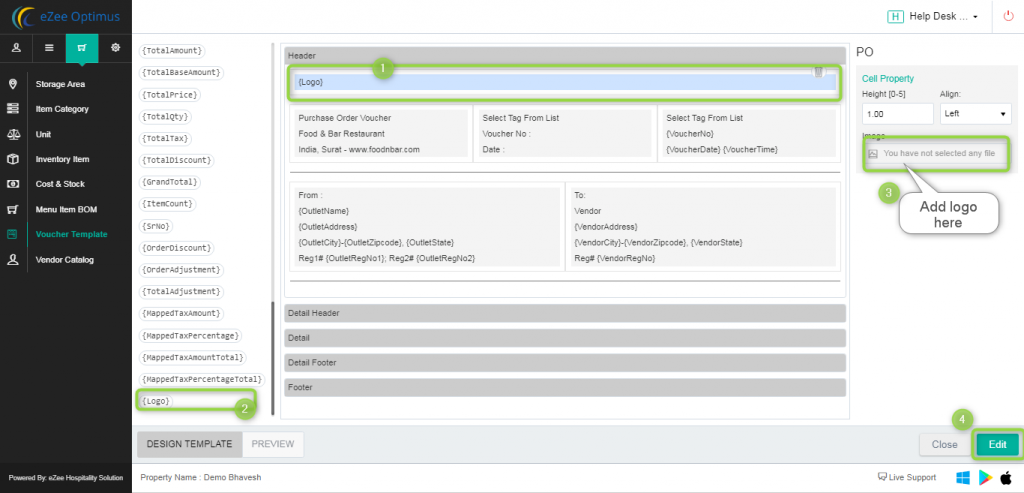
Do visit live chat support if you have any further queries about the eZee Optimus.
eZee Optimus Live Chat Support
Related Topic:-
Was this article helpful?
That’s Great!
Thank you for your feedback
Sorry! We couldn't be helpful
Thank you for your feedback
Feedback sent
We appreciate your effort and will try to fix the article