First, define the peripheral from the eZee Optimus backend to print reports from Rapid serve application.
1. Switch to back>> Go to Settings >> Virtual Device >> Add Mini report printer
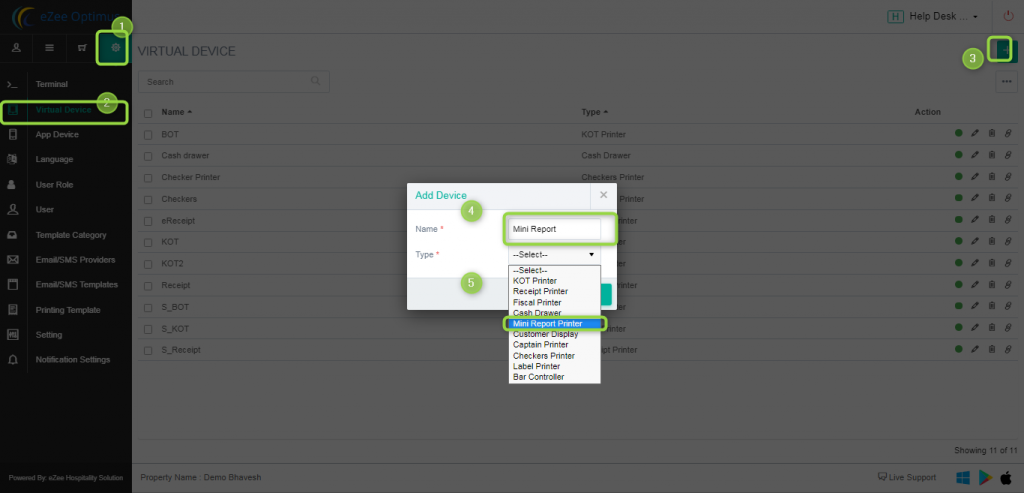
2. Now go to Terminal and add a printer device to print reports from Rapid Serve. Select the options as given screenshot based on the connection type.
1. EOP V2 : Browser-based printing
Requirement:
1. Device name: Printer name
2. Link: interface.ipms247.com
3.Port: 8008
2. Bluetooth: Printing from Bluetooth Printer. It will support to only Android bluetooth Device.
Requirement:
- Printer Name
- Bluetooth Address: You can get it from an Android device
- Print width: 18 ( keep Based on paper size )
3. Network printer: When the printer is in-network with the mobile device you can use this option to print directly from Rapid serve.
Requirement:
- IP address: Printer IP address. press and hold the power and print button simultaneously for few seconds to get this address.
- width: 25 ( based on paper size )
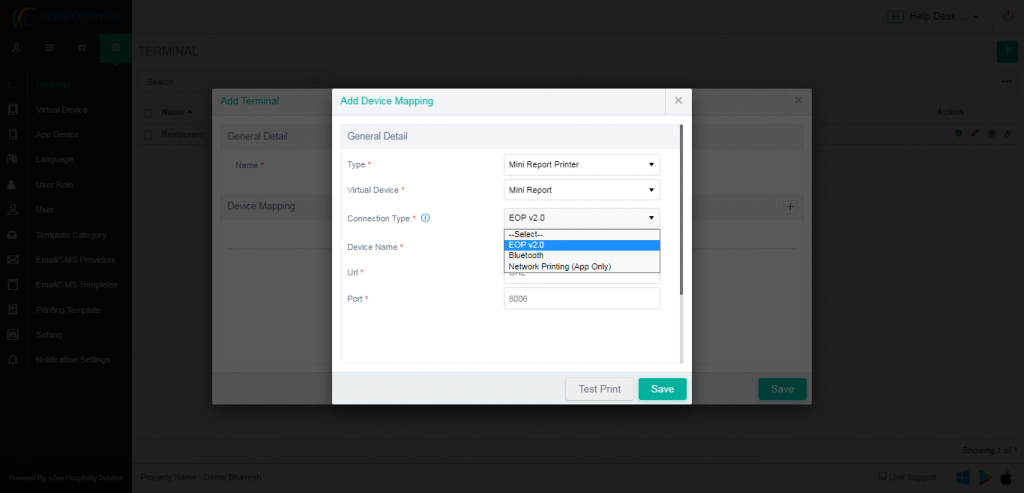
3. Once device setup is done and test printed successfully from Device mapping, You can print the mini-report from Rapid Serve.
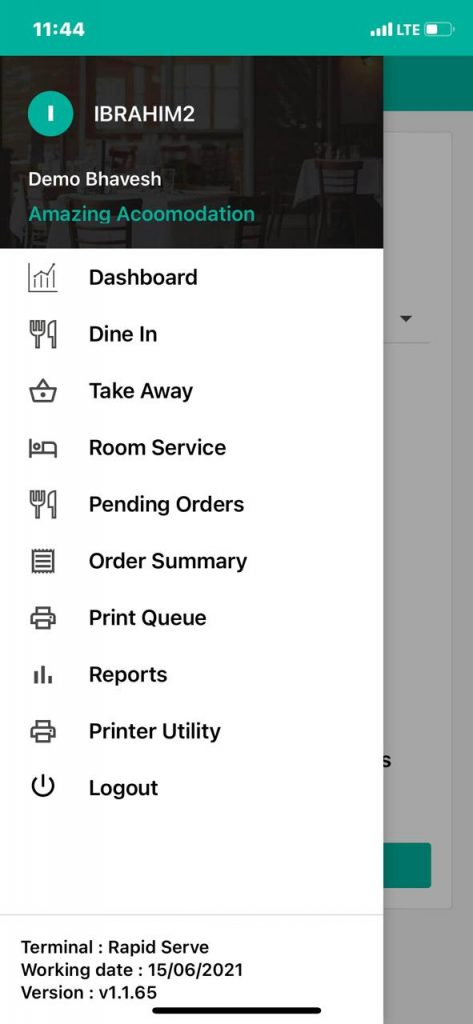
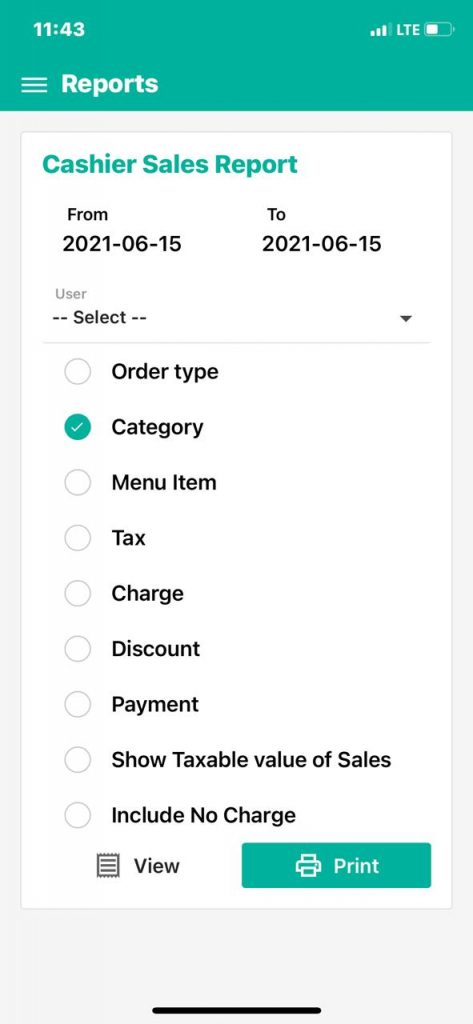
Do visit on live chat support if you have any further queries for the eZee Optimus.
eZee Optimus Live chat Support
Related Topic:-
Was this article helpful?
That’s Great!
Thank you for your feedback
Sorry! We couldn't be helpful
Thank you for your feedback
Feedback sent
We appreciate your effort and will try to fix the article