Step 1 : Please login eZee Optimus and go to Back panel.
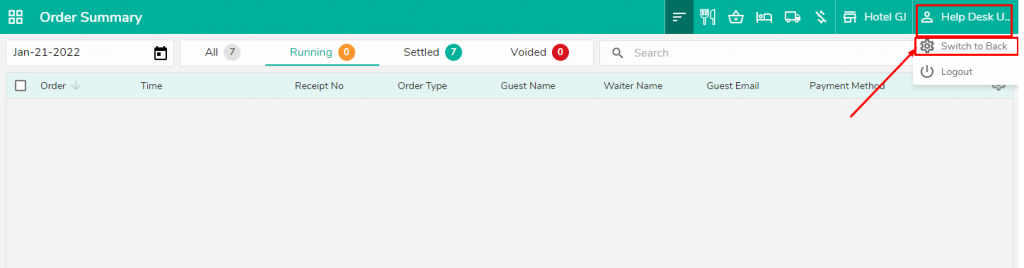
Step 2 : Create the virtual device for the report printer
Step 3 : Configure the Mini Report Printer in the terminal as follow :
i) For Browser & Desktop App (Latest EOP service must be installed)
Port : 8443 (If it doesn’t work change it to 8006)
Note : Device Name should be printer name on which you want to print.

ii) For Printing with Mobile or Tablet (Latest EOP service must be installed)
Port : 8006
Note : Device Name should be printer name on which you want to print.
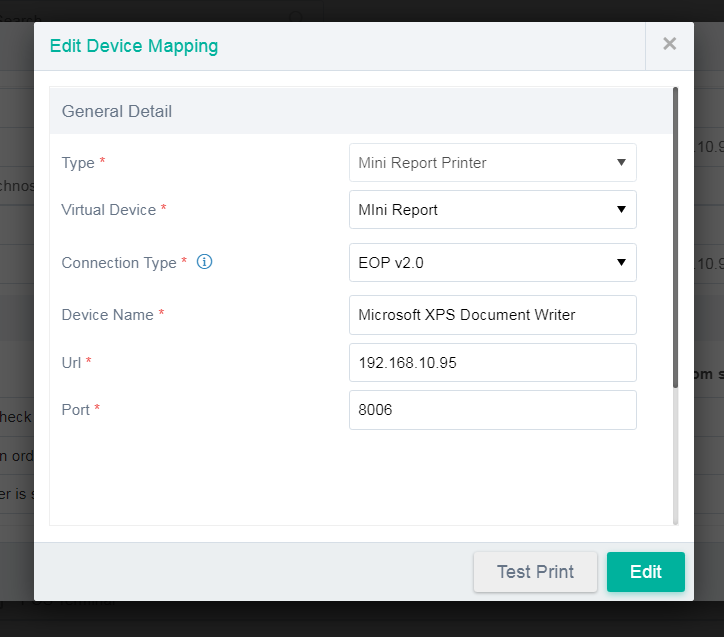
iii) For Network Printer :
iv) For Bluetooth Printer :
Step 4 : After Configuring the Terminal you have to edit the host file from the system :
Path : C:\Windows\System32\drivers\etc Copy the host file on desktop, open it with notepad and add these two line in it 127.0.0.1 interface.ipms247.com
192.168.10.156 interface.ipms247.com
(change the IP address in the 2nd line to the systems IP)
save the file, copy and replace it back to the above path.
Do visit on live chat support if you have any further queries for the eZee Optimus.
eZee Optimus Live chat Support
Related Topic:-
1.How to print reports from rapid serve?
2.Which report would show the Business source-wise sales and commission?
Was this article helpful?
That’s Great!
Thank you for your feedback
Sorry! We couldn't be helpful
Thank you for your feedback
Feedback sent
We appreciate your effort and will try to fix the article


