The PIN is a four-digit numeric password that's easy to remember and type, especially on touch screens.
- Enable Pin login. Switch to back >> Settings>> General Setting>> Enable pin login
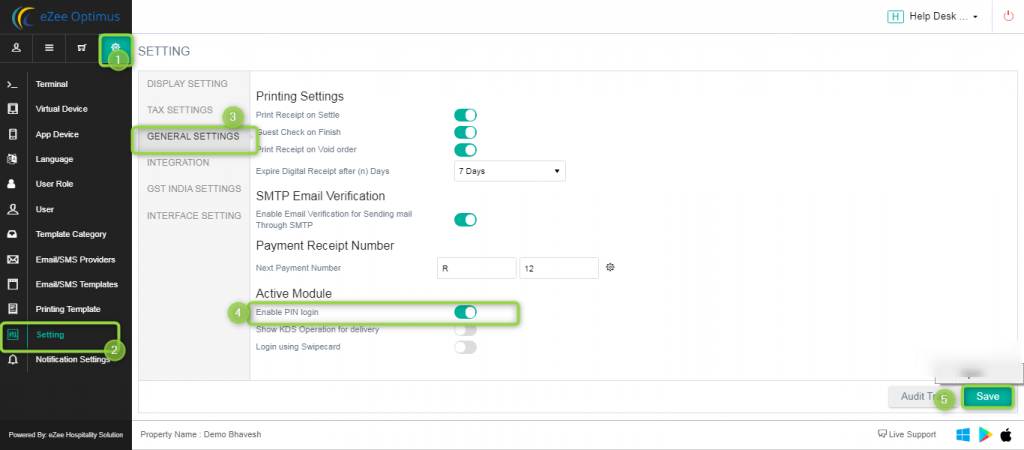
2. Define a four-digit numeric PIN code in User.
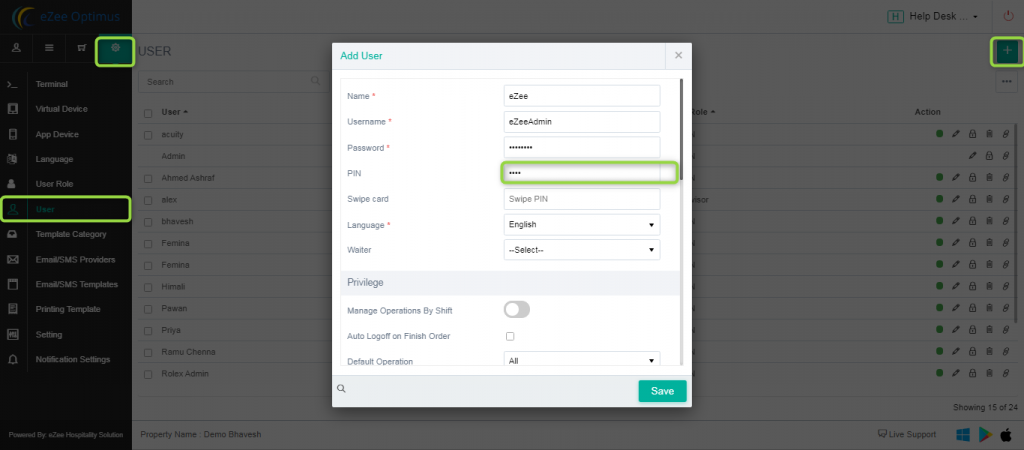
3. Login first time with login credentials and log off. You will get as below login screen.

Note: The Pin option will be enabled after you login into the software for the second time.
Do visit live chat support if you have any further queries about the eZee Optimus.
eZee Optimus Live Chat Support
Related Topic:-
How to login with a password and PIN / Usercode in eZee Optimus (Desktop App/Optimus 2.0)?
Was this article helpful?
That’s Great!
Thank you for your feedback
Sorry! We couldn't be helpful
Thank you for your feedback
Feedback sent
We appreciate your effort and will try to fix the article