There are two types of discounts one is order level discount and the second one is an item-level discount, this can be applied by following the below-mentioned steps in the Rapidserve app.
Step 1: You can add the same while taking any order or if the order is running follow the below screenshots for the same.


Step 2: Slide on the item on the right-hand side, then click on three lines as follows:

Step 3: Select the Discount Option, and click on it so it will give you a list of item-level discount orders. The bulk item discount option appears only if there are more than 1 item in the order.


Step 4: The discount will be applied to the item and it will show the bifurcation for the same. Discount can be removed also if it has been applied by mistake. Select the discount and click on the delete option to remove the discount.

Step 5: Below procedure will guide you to apply the discount on the whole order, it will give you an option once you click on more for applying the discount at the order level.

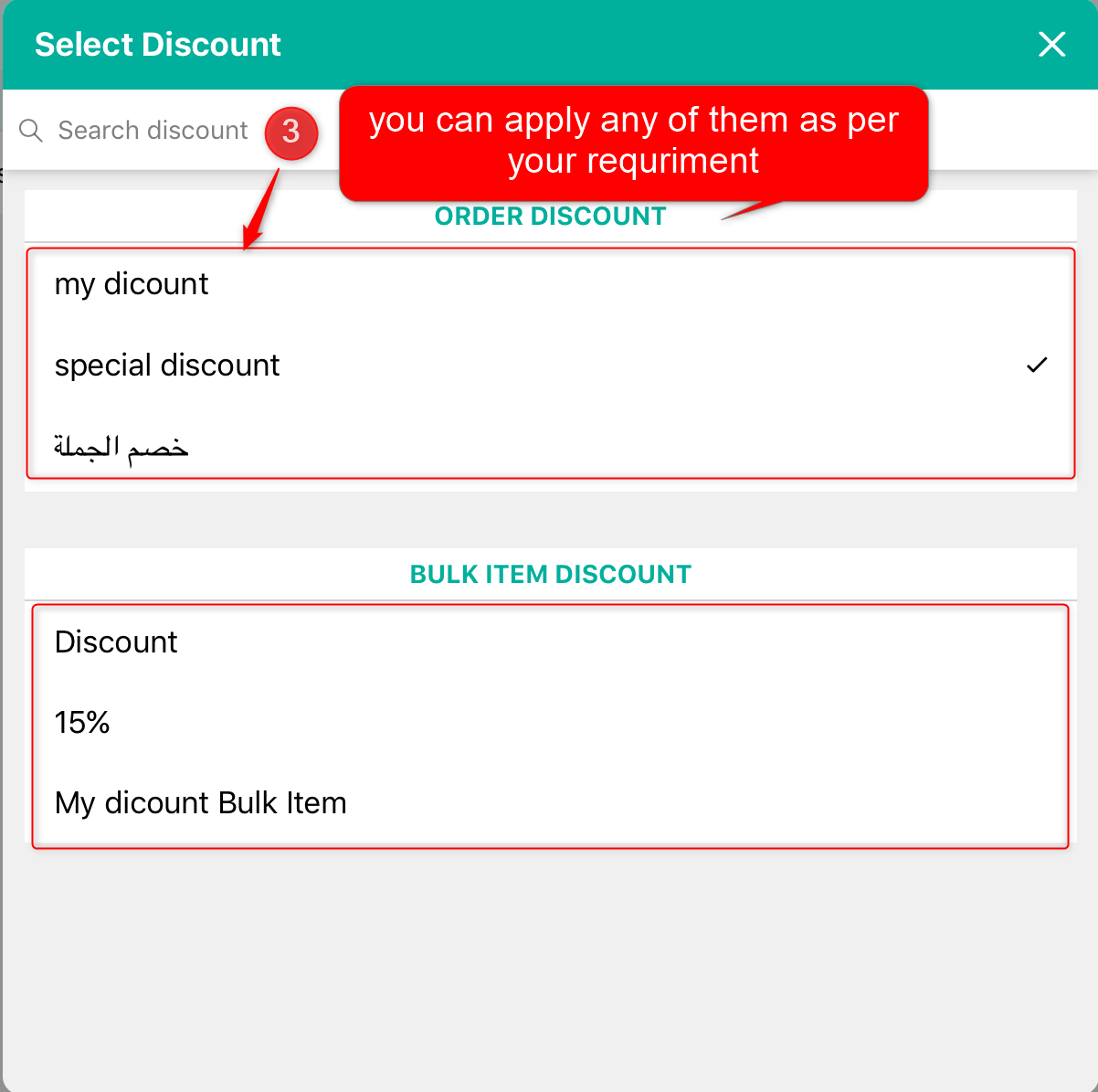
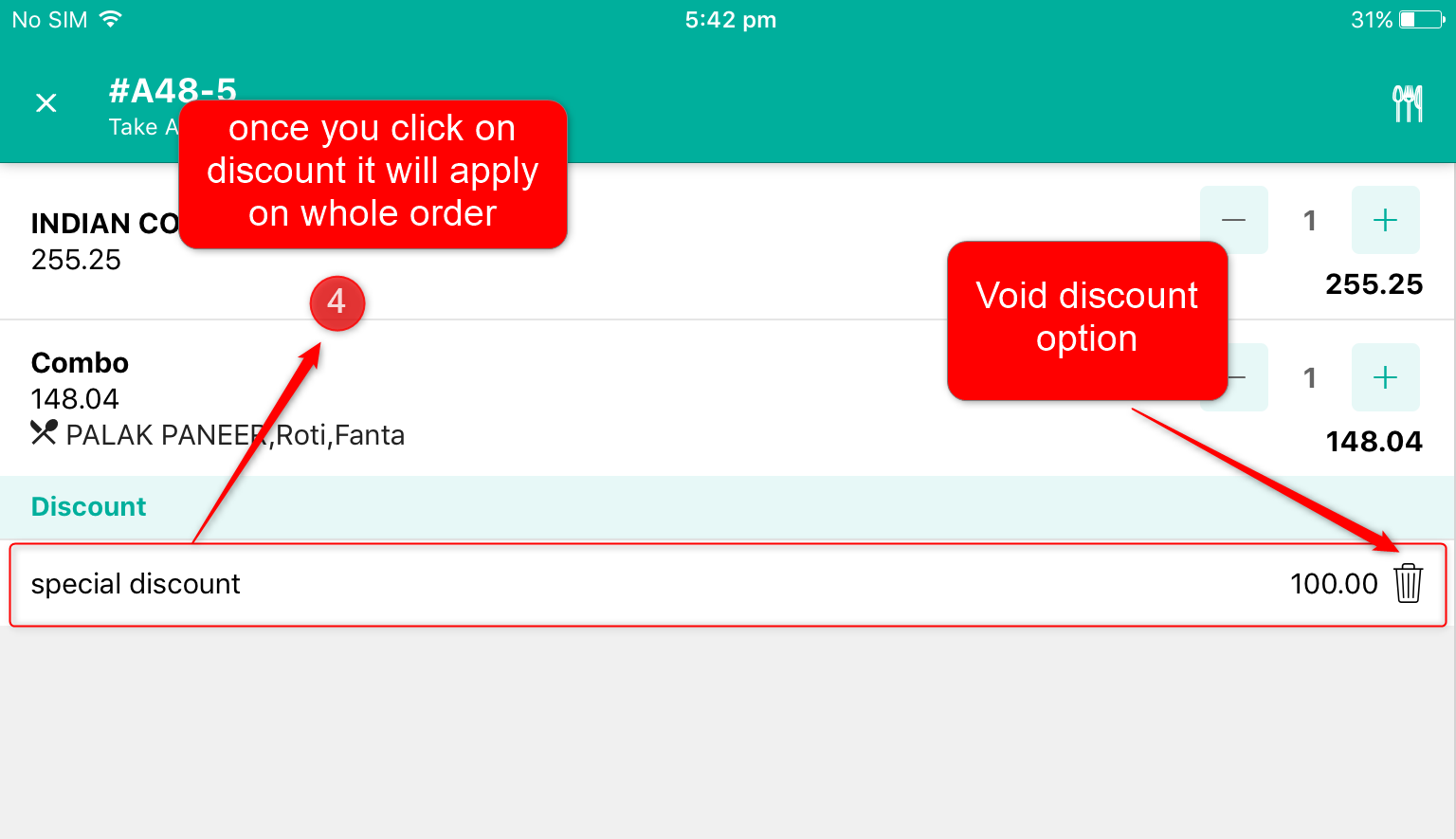
Do visit live chat support if you have any further queries about the eZee Optimus.
eZee Optimus Live Chat Support
Related Topic:-
2. How to take an order in Dine-In in eO Rapidserve?
Was this article helpful?
That’s Great!
Thank you for your feedback
Sorry! We couldn't be helpful
Thank you for your feedback
Feedback sent
We appreciate your effort and will try to fix the article