What is Rate Configuration?
Set up of different price / rate for order type : dine-in (ac and non ac), take away etc. as per POS set up.
Location:
eZee Optimus >> Switch to Back >> Menu >> Rate Configuration >> Rate Plan >> Rate list
Step-1: Adda new Rate Plan (Rate List)
Step-2: Select the rate>> Define Rate name
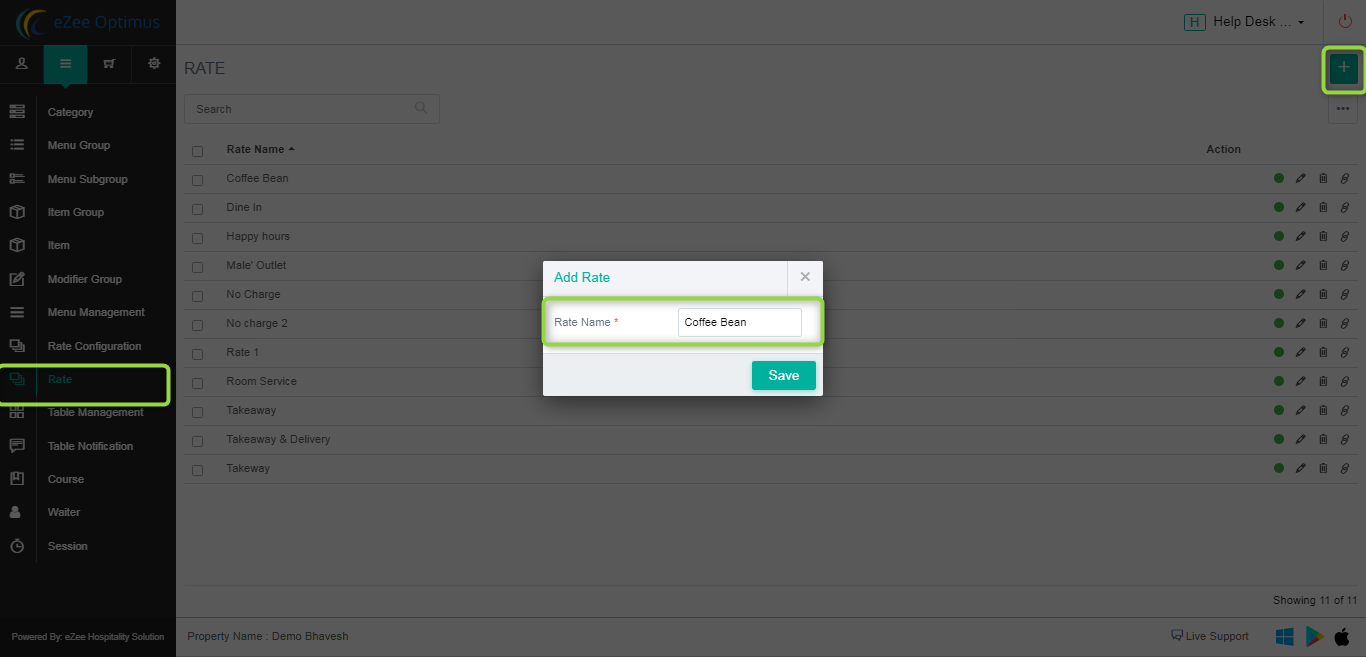
Select the field as PRICE, Click on f(x) and change the prices.

Rate (This will be your rate plan name): You have to update the rates according to your requirements under its section
Once your rates are configured for the rate plan please click on "Save" to save the setting.
Step 3: Set a rate plan / price setting for every order type in the Outlet

Once the setting is updated as per the above steps then you are ready to take orders according to rate plan rates.
User Privileges: eZee Optimus >> Switch to Back >> Settings >> User >> Privilege
1) Access to Back Office
2) Rate Configuration & Change Rate Plan
Do visit on live chat support if you have any further queries for the eZee Optimus.
eZee Optimus Live chat Support
Related Topic:-
Was this article helpful?
That’s Great!
Thank you for your feedback
Sorry! We couldn't be helpful
Thank you for your feedback
Feedback sent
We appreciate your effort and will try to fix the article

