Items can be grouped on receipt by category. Please follow the below steps to set the receipt.
- Switch to Backend

2. Go to Setting >> Printing Template >> Edit receipt template>> Enable Group item by Category.

3. Click on the Setting icon in the receipt template and add the Group header and Group Footer.


4. It will appear as below. Highlighted name is Category.
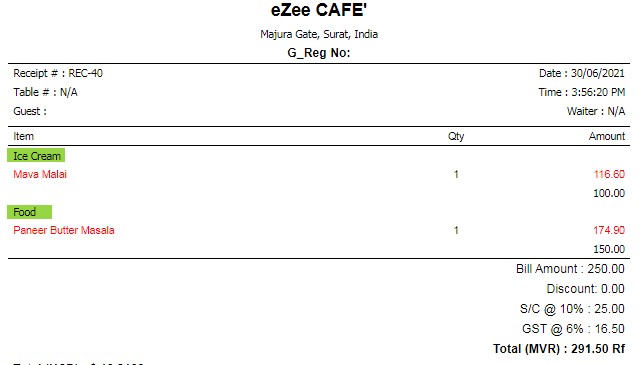
Do visit on live chat support if you have any further queries for the eZee Optimus.
eZee Optimus Live chat Support
Related Points: -
How to reset KOT prefix / number and set on KOT printing in eZee Optimus?
Was this article helpful?
That’s Great!
Thank you for your feedback
Sorry! We couldn't be helpful
Thank you for your feedback
Feedback sent
We appreciate your effort and will try to fix the article