What is Split Receipt?
Let’s assume, a group of friends has visited the restaurant, they prefer to split the bill among the number of persons available on that table as they want to make the payment only for the menu item they have consumed or distribute the bill amount among themselves.
Such an event can be managed with a split receipt option. Bill can be split in the following ways.
- Split Equally.
- Split By Quantity.
- Split By Seats.
- Split By Category.
Video:
User Privilege:
User >> Privilege >> Front Operation >> split order
How to access:
Refer below screenshots to split receipt.
Step 1: eZee Optimus >> Order Summary Select running order >> Split order.
Method 1: Split Equally.
Step 1: You can divide the bill in equal parts by selecting no. of receipts.

Step 2: Select the no of receipt

Step 3: You can see the two split receipts with an equal amount.

Method 2: Split By Quantity.
A group of friends has visited the restaurant, they prefer to split the bill among the number of persons available on that table as they want to make the payment only for the menu items they have consumed.
Step 1: eZee Optimus >> Order Summary Select running order >> Split order by Quantity.

Step 2: Enter the number of bills which needs to be generated.
Step 3: Select the no. of Qty you want to move to another order.
Step 4: Multiple receipts will be generated once the split operation is finished.
Method 3: Split By Seats.
Assume 3 guests are sitting on 1 table and having their food together. They want separate bills for those items only which they have consumed. In such a case, the server can take the order seat wise and later on split the bills by seat numbers.
Activate Seat Wise Order: Active seat no. from ezee Optimus back >> Master >> outlet >> Edit Outlet >> Order type setting >> Dine-in >> Order listing style >> Seat Wise
Step 1: Select the Items and then the seat number.
Step 2: Select the Option “Split By Seat”.
Step 3: Multiple receipts will be generated once the bill is split.
Method 4: Split By Category.
If a guest requests to have separate bills for Liquor and Food, in such scenarios split by category method can be used to generate separate bills on the basis of category.
Assigning Category to Menu Items: To split by Category, it’s important to configure item category first and it can be done from eZee Optimus Back >> Menu >> Item >> Edit item and select Category.
Step 1: Take order with different category items
Step 2: Go to Order Summary and select the order and split by category.

Step 3: Check order split in order Summary.
Report: Split original order generated new order no and original order update with Void order that you can view in the Void order report.
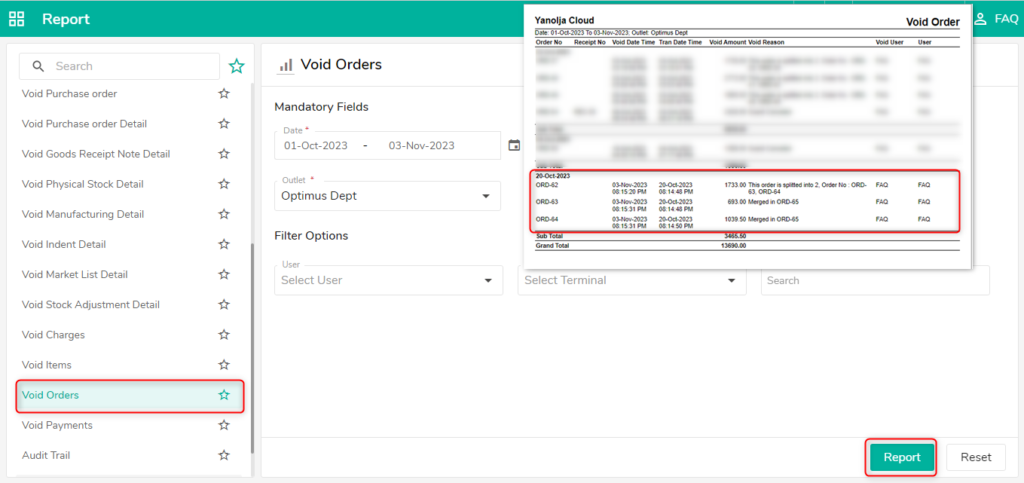
Note: When the bills are been merged then Extra charges and discounts are been discarded
Do visit live chat support if you have any further queries about the eZee Optimus.
eZee Optimus Live Chat Support
Related Topic:-
Was this article helpful?
That’s Great!
Thank you for your feedback
Sorry! We couldn't be helpful
Thank you for your feedback
Feedback sent
We appreciate your effort and will try to fix the article