What is a transfer option in Optimus?
In the optimus If we want to move items or orders from one table to another, we may use this feature.
We have two types of order transfer.
- Order Transfer
- Quantity Transfer
Order Transfer :
- Click on the Dine -in (Running table ) & select the Transfer feature.
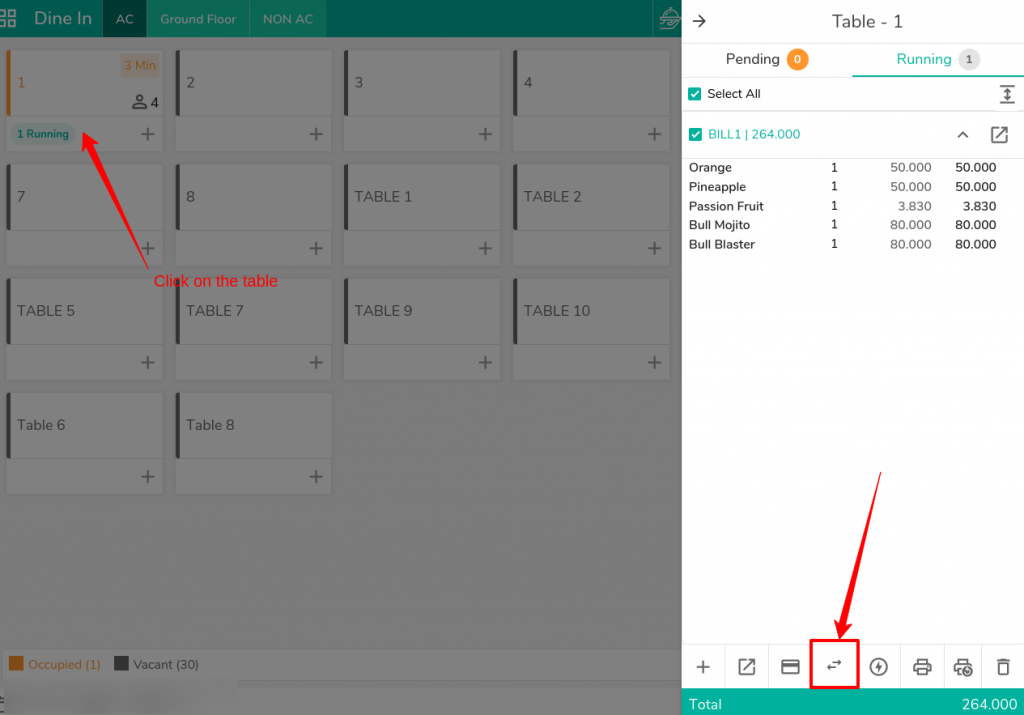
2. Now we have two option , Order Transfer & Transfer Quantity.
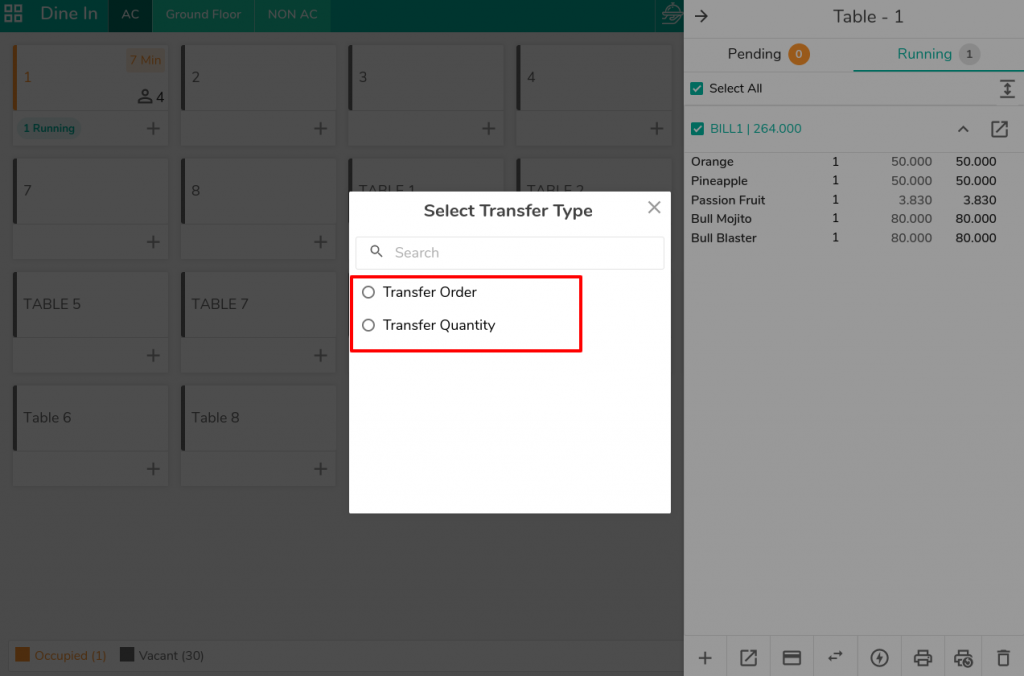
3. Now select the Order Transfer option. After selecting the Order Transfer option, it will ask you to select the Floor and Tables.


4. Your order transfer will now be applied to the tables you’ve chosen.
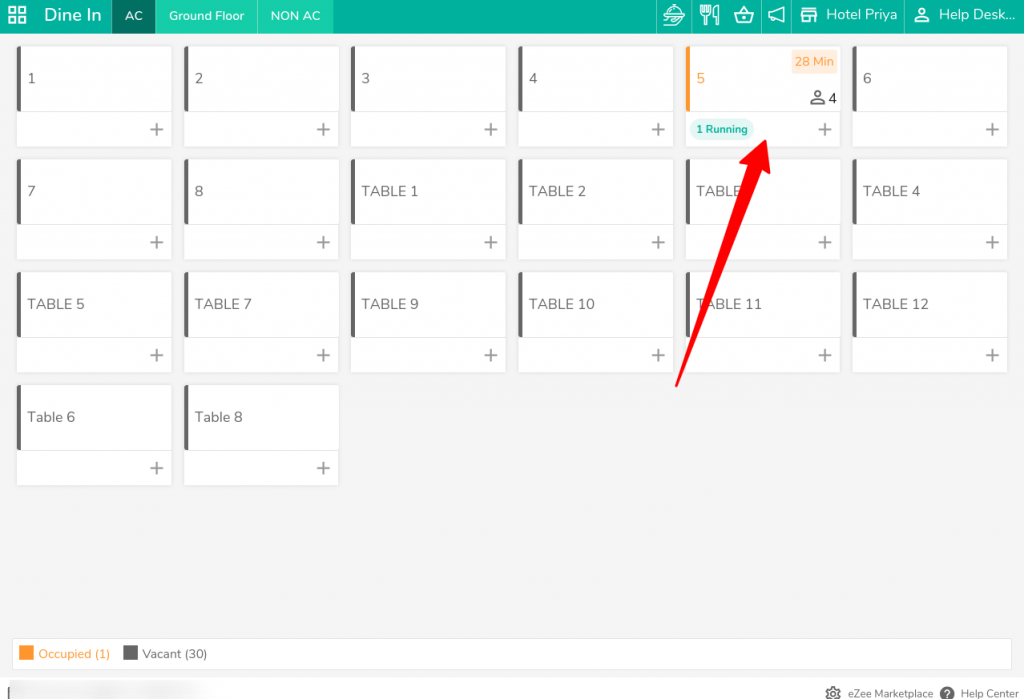
Quantity Transfer
- Click on the Dine -in (Running table ) & select the Transfer feature.

2. Now we have two option , Order Transfer & Transfer Quantity.

3. Now it will ask you to select the Quantity(Item) which you want to transfer on another tables.

4. Now you have to click on Continue & select the floor & table .


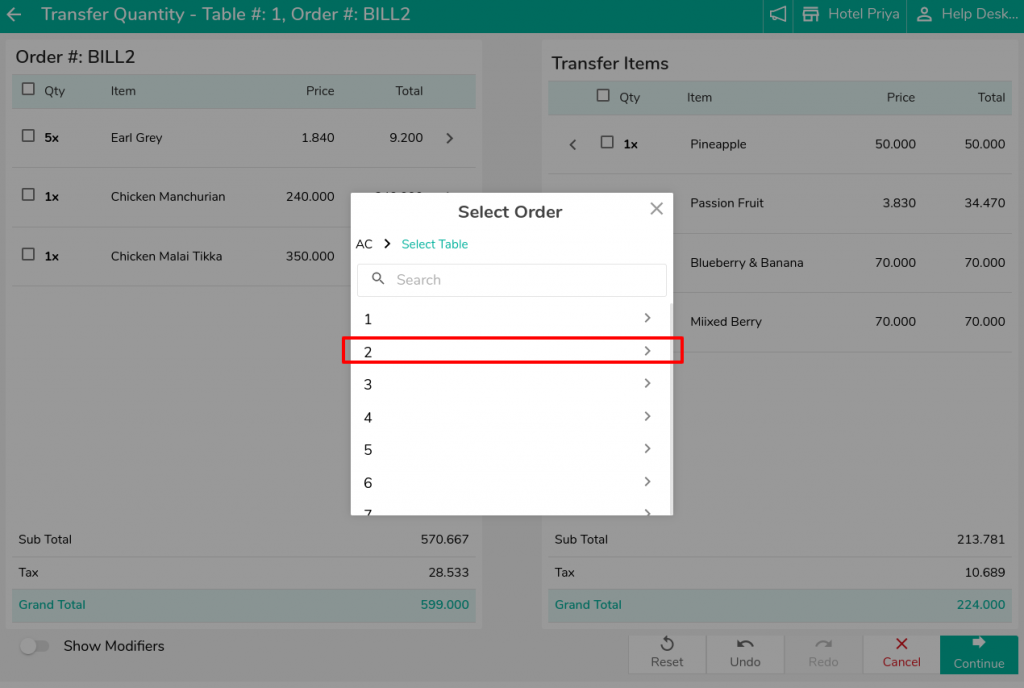
5. Now it will give you two option
- New Order : It will create a New order on chosen Table
- Bill No (Running Table) :If we want to transfer the items on the running tables, we may select this option, which will merge the order on the running table.
6. If I select the New Order then two orders will be created, please check it.

7. If I choose Bill Number, it will be merged on the Running Order.
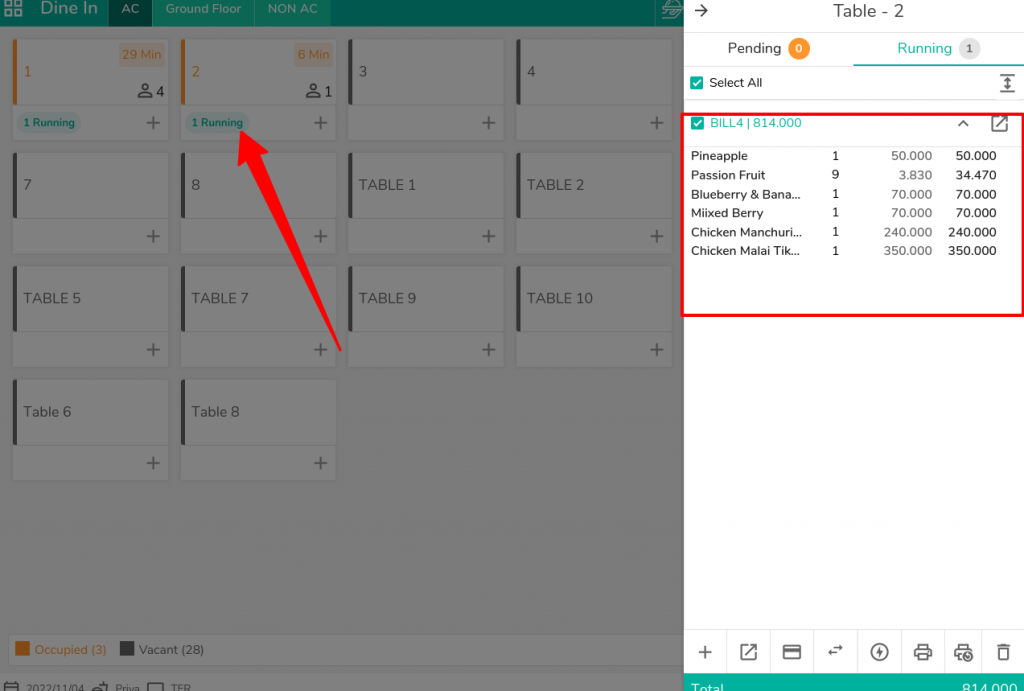
Do visit on live chat support if you have any further queries for the eZee Optimus.
eZee Optimus Live chat Support
Related Topic:-
Was this article helpful?
That’s Great!
Thank you for your feedback
Sorry! We couldn't be helpful
Thank you for your feedback
Feedback sent
We appreciate your effort and will try to fix the article