- Click on Switched to Back and then on User Module.
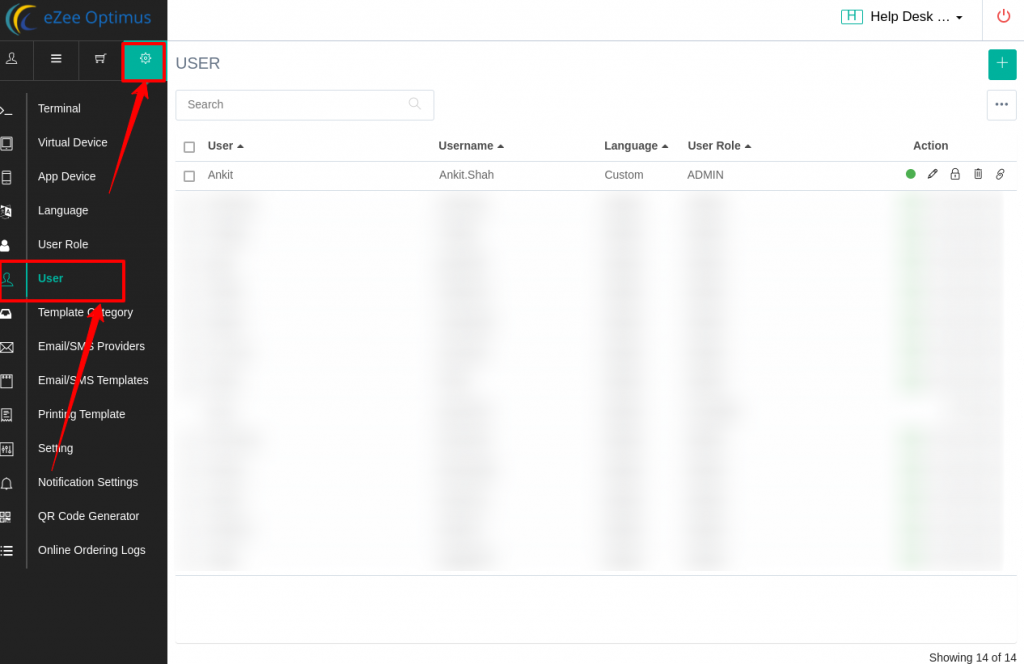
If you want to make it inactive, click the green button, and if you want to delete it, click the delete button.

Do visit live chat support if you have any further queries about the eZee Optimus.
eZee Optimus Live Chat Support
Related Topic:-
Was this article helpful?
That’s Great!
Thank you for your feedback
Sorry! We couldn't be helpful
Thank you for your feedback
Feedback sent
We appreciate your effort and will try to fix the article