What is the use of the waiter assigned?
Certain tables are assigned to the waiter at the POS Outlet.
Location:
eZee Optimus >> Dine-In >> Waiter Icon >> Select Table and waiter >> assign/unassign.
Prerequisite:
eZee Optimus >> Switch to back >> Menu configuration >> Waiter >> Add Waiter
How to create a waiter/driver in eZee Optimus?
How to Access:
Follow the below step to assign and unassign the waiter on the table
Step 1: Assign the waiter to the table
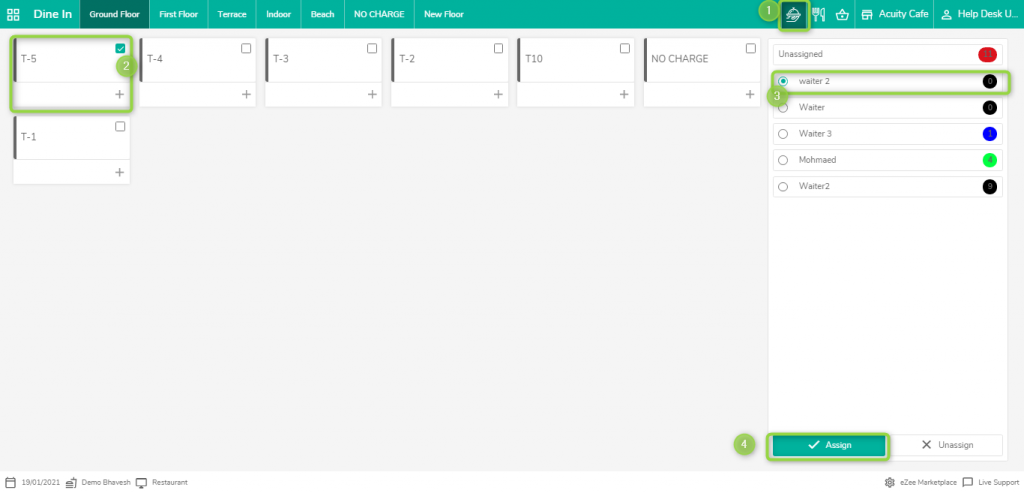
To Unassigned waiter on the table.

Note: If you want to disable or enable the waiter on the table, Kindly refer to the below screenshot. The waiter would be assigned once the order is taken in the Dine-In Section and the waiter is been selected at that time.
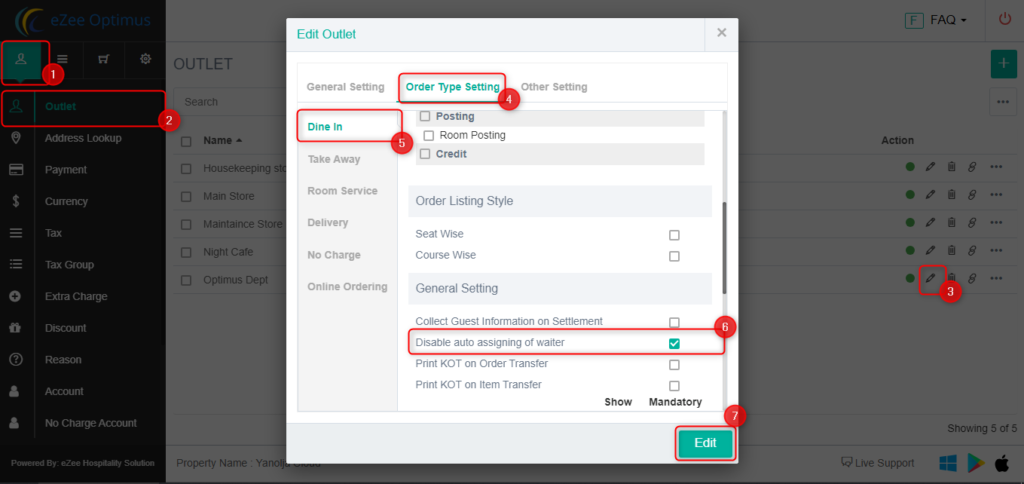
Do visit live chat support if you have any further queries about the eZee Optimus.
eZee Optimus Live Chat Support
Related Topic:-
How to create a waiter/driver in eZee Optimus?
Was this article helpful?
That’s Great!
Thank you for your feedback
Sorry! We couldn't be helpful
Thank you for your feedback
Feedback sent
We appreciate your effort and will try to fix the article