eZee Optimus facilitates shift management. Using shift management efficiently makes the cashier’s tasks very easy, as when the user’s shift is over, they are just one click away from knowing the total amount collected by them, and it gives a bifurcation of payments received through different payment modes.
Step 1: You can enter the Opening balance after login

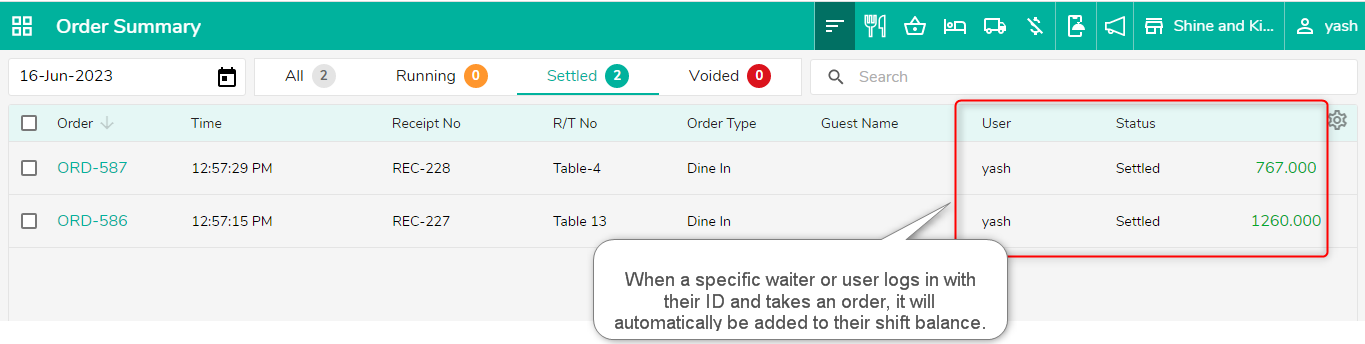
Go to Order Summary >> Select shift Management.


PAYIN :
In eZee Optimus, "pay in" refers to the process of adding money to a cash register or cashier's float at the beginning of a shift or working period. It is an initial cash deposit made to ensure there is sufficient change and funds available for providing change to customers during transactions.

PAYOUT :
In eZee Optimus, "payout" refers to the process of withdrawing money from the cash register or cashier's float during a shift or working period. Payouts are typically made to reimburse employees or cover small expenses such as buying supplies or making changes for large bills. The Pay Out feature helps track and record the amount of cash taken out of the cash register for accounting and reconciliation purposes.

SAFE DROP :
In eZee Optimus, "Safe Drop" refers to a feature that allows users to remove excess cash from the cash register and securely store it in a designated safe or drop box. It is a process used to reduce the amount of cash in the cash register, ensuring better security and minimizing the risk of theft or loss.
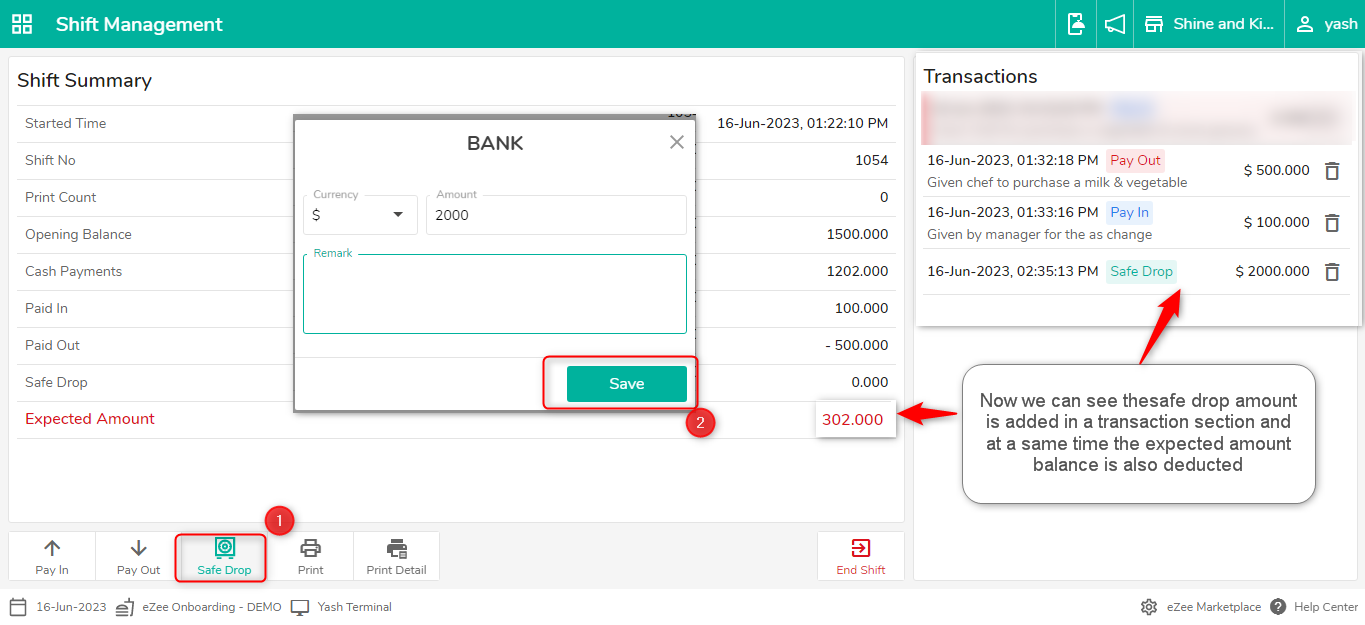
When the user’s shift is over, he/she has to close the shift so that when they come on the next day, they can open a new shift with a new balance. To close the shift, click on end shift.
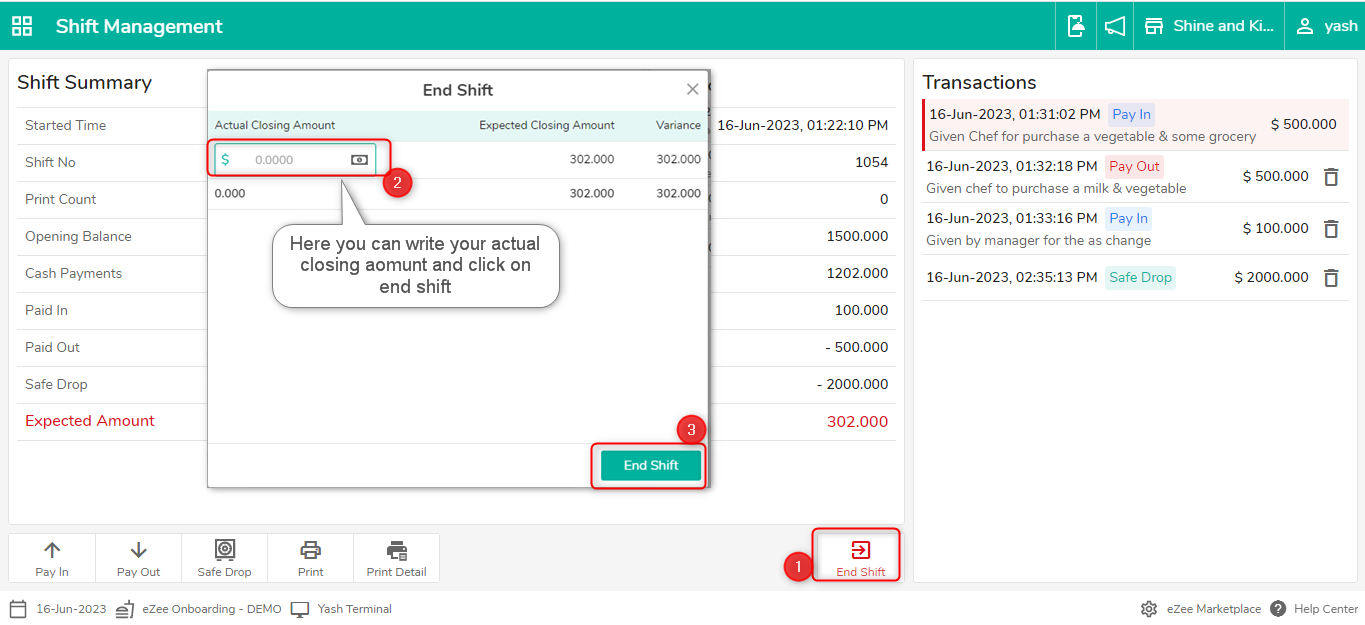
Pre-requisite: Permission to the user to manage the shift.
eZee Optimus >> Switch to back >> Setting >> User>>Edit User>>Manage Operation by shift should be enabled to manage the shift.
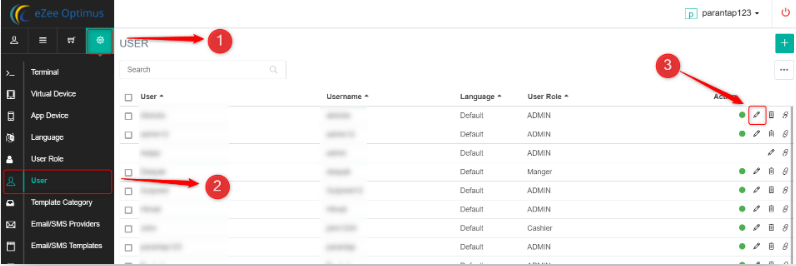

Do visit live chat support if you have any further queries about the eZee Optimus.
eZee Optimus Live chat Support
Was this article helpful?
That’s Great!
Thank you for your feedback
Sorry! We couldn't be helpful
Thank you for your feedback
Feedback sent
We appreciate your effort and will try to fix the article