What is Take Away?
Take Away is one of the widely used services which is being offered by almost every restaurant. It is somehow similar to the service of MacDonald, Domino’s where the guests stand in a queue place the order, and wait for their order to be received. This overall process can be taken care of with the help of eZee Optimus Order Type which is known as Take Away.
Step 1: Select the Take Away Order type. Punch the items asked by the guest.

Step 2: Punch the Items and click on Save.
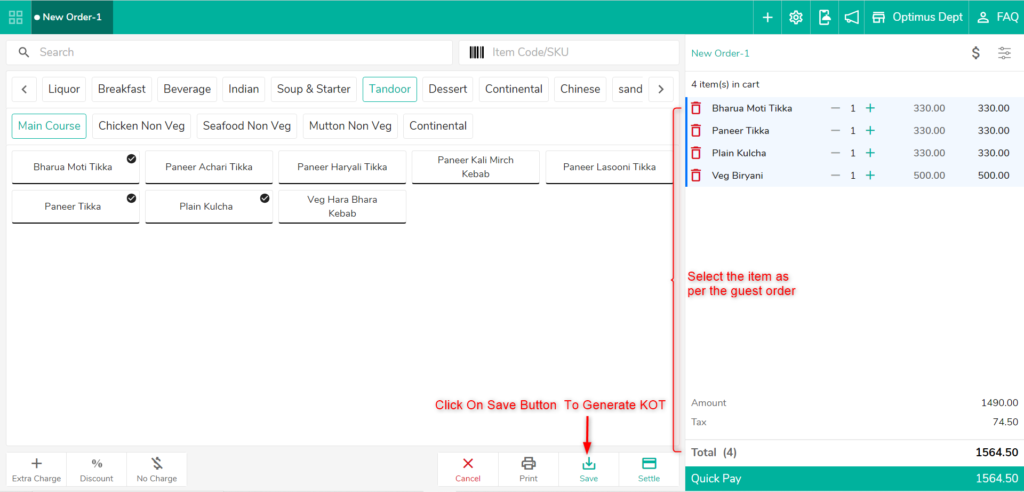
Step 3: Go to Order Summary >> Select and open the Order
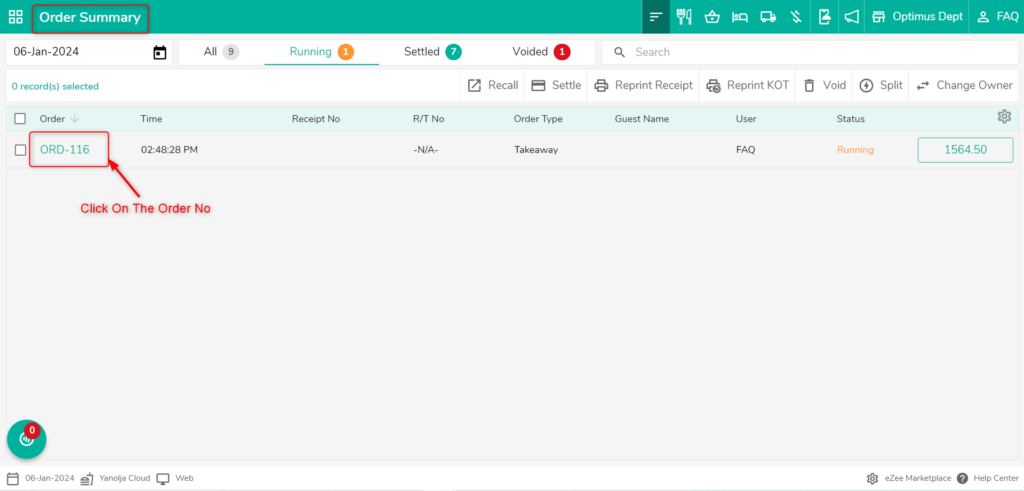
Step 4: Select the Settle button then different settlement options will pop up. Select the settlement(payment) mode such as CASH, CARD, CITY LEDGER(Bill to Company), or Room Posting. If the payment mode is CASH, then the user can enter the amount received from the guest and the system will display the change due amount.
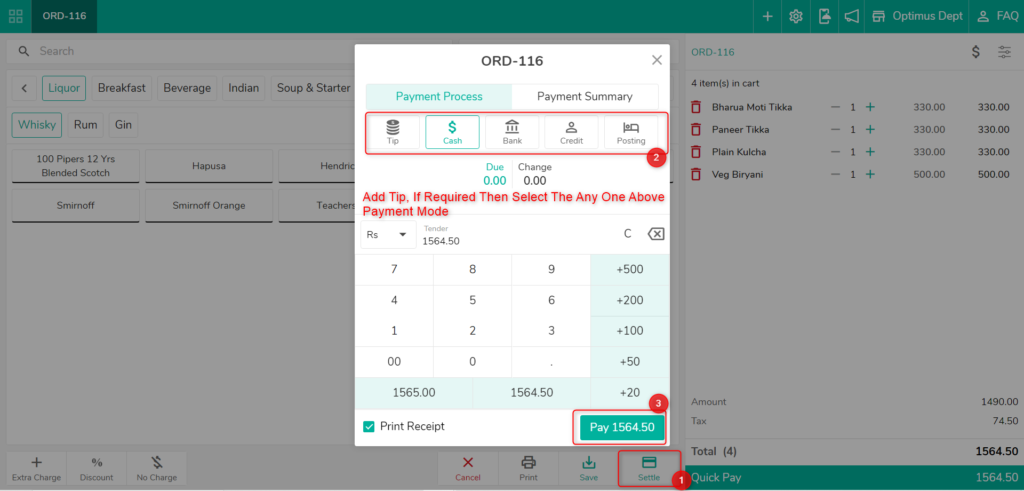
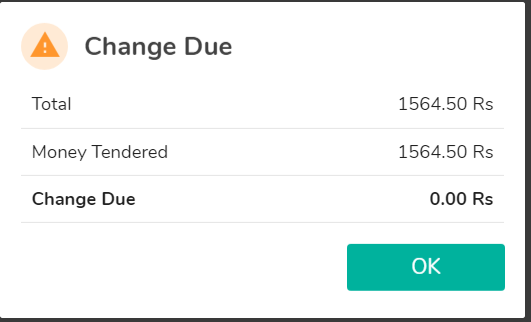
Do visit live chat support if you have any further queries for the eZee Optimus.
eZee Optimus Live Chat Support
Was this article helpful?
That’s Great!
Thank you for your feedback
Sorry! We couldn't be helpful
Thank you for your feedback
Feedback sent
We appreciate your effort and will try to fix the article