What is Menu Item?
In the restaurant, a menu is a list of food and beverages offered to customers and the prices. A menu may be à la carte – which presents a list of options from which customers choose – or table d'hôte, in which case a pre-established sequence of courses is offered.
Location:
eZee Optimus >> Go to Back >> Menu >> Item
Prerequisite:
eZee Optimus >> Go to Back >> Settings >> User >> edit >> Privilege >> Item
Step 1: Add menu item ( Indivdual and Bulk via Import/Export )
Manually: switch to a back and click on + sign to add a new item
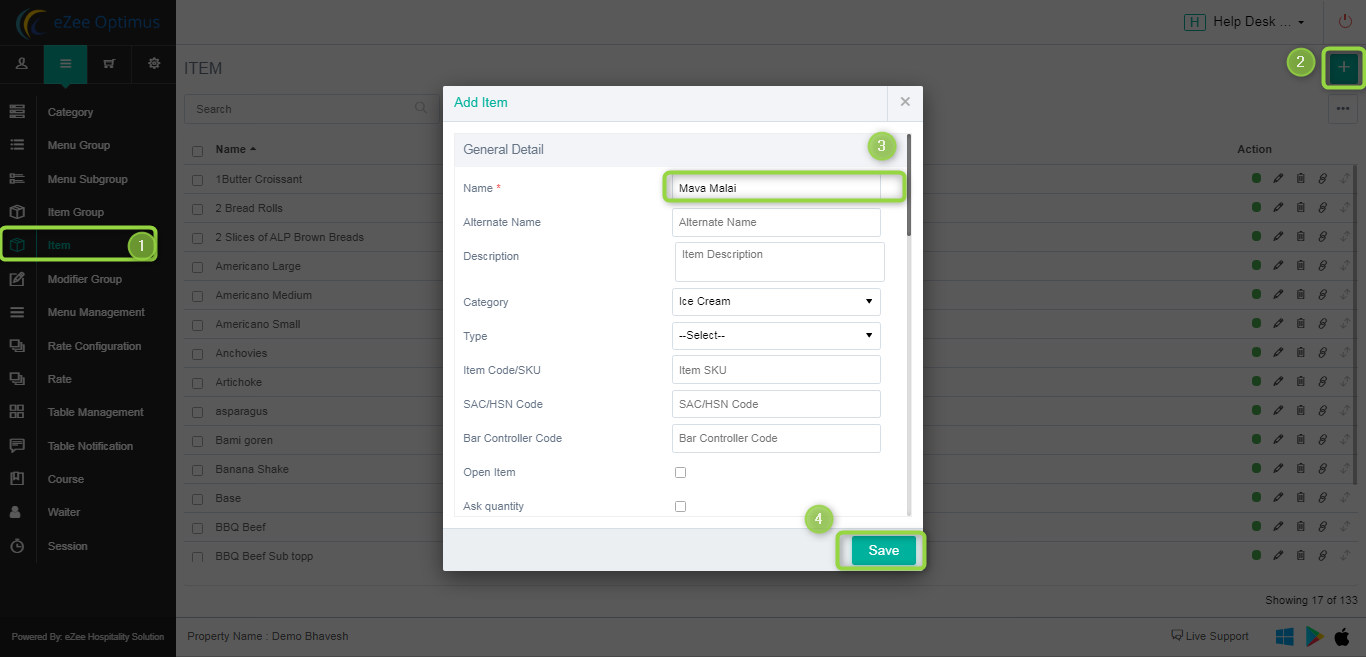
Add the item in the Menu Management & the price.
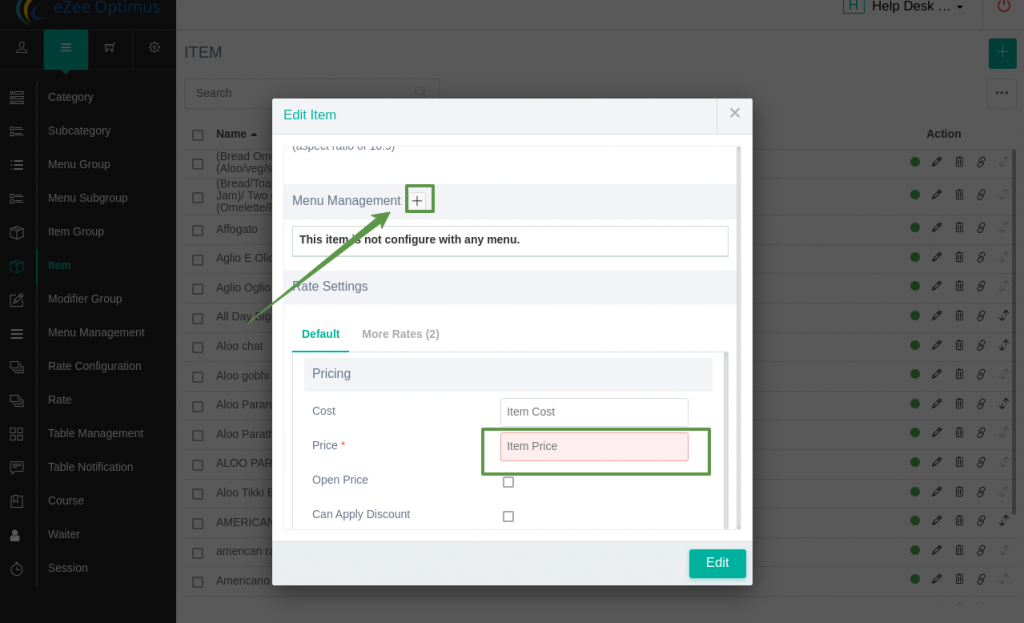
Now you can click on save , in the front office your items has been added
If you wanted to add the multiple items so you use the import & export option.
Import / Export Item.
1. Download the file via export Item
2. Enter all the item details and import item

Add all the item data in Xls as per below screen shot. Make Sure the Item Category and Tax group should be defined already in the Software before import it.
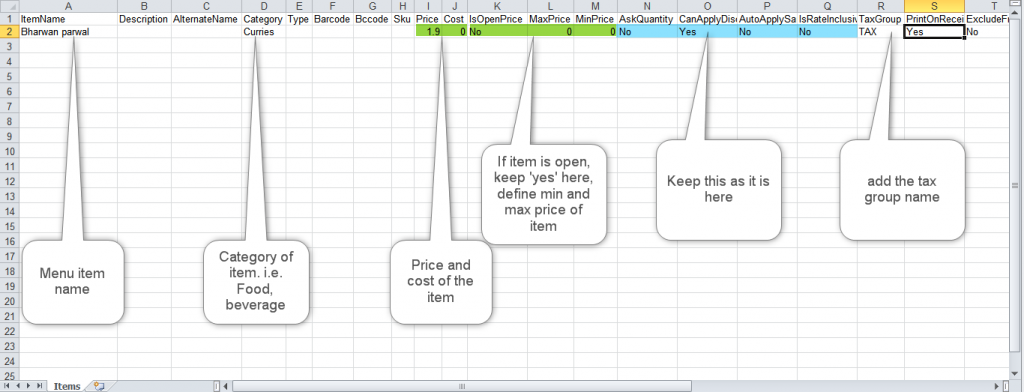
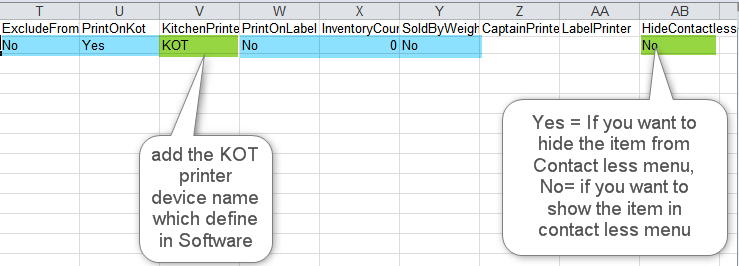

Note: It is mandatory to link Menu item under menu management, Otherwise it will not reflect in Front end ( Ordering window ).
Once the data is added, you can import the xls file as per the below screenshot. Make sure all the data correctly added with proper spaces.
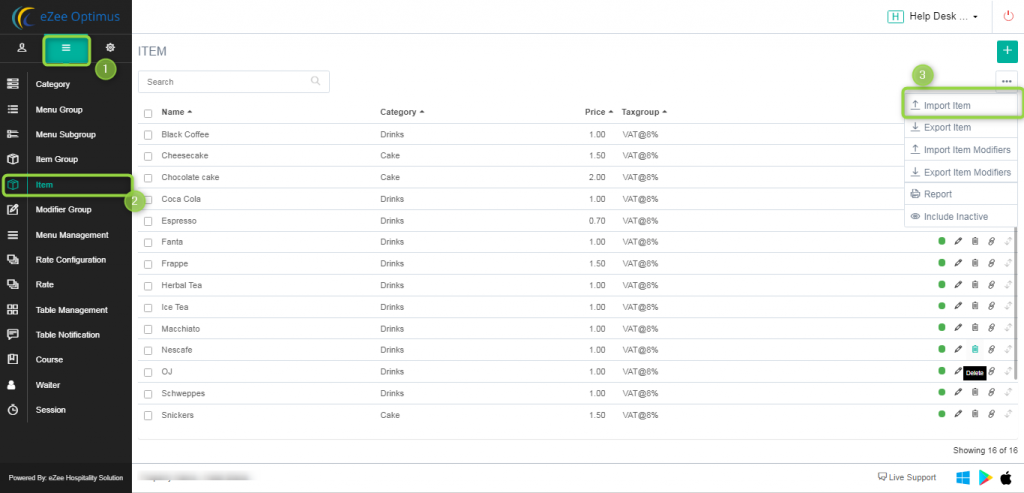
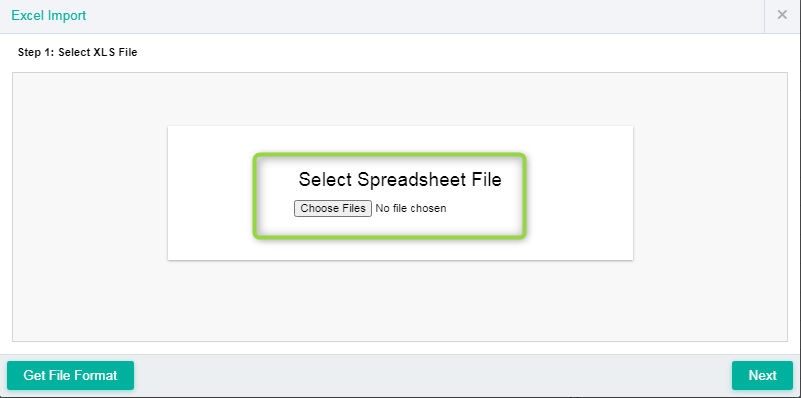
Output:
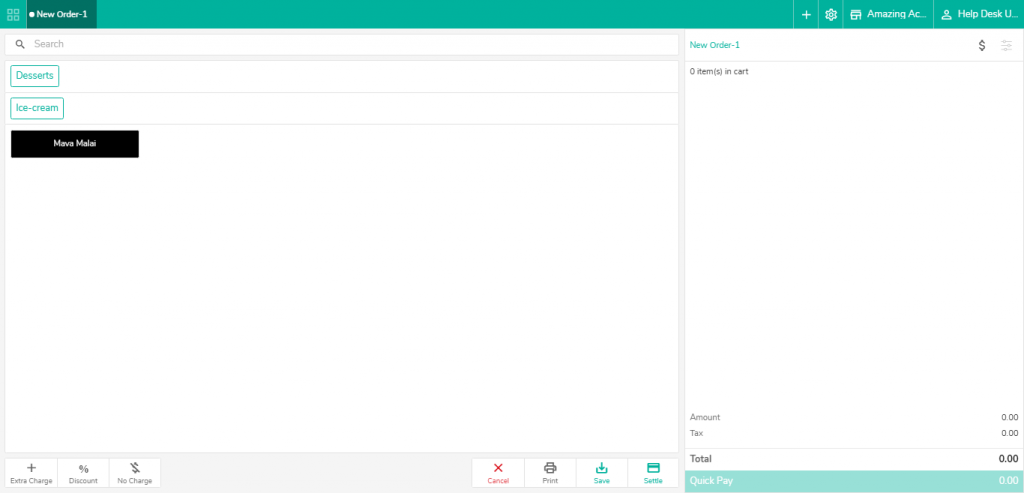
Related Topic:-
Was this article helpful?
That’s Great!
Thank you for your feedback
Sorry! We couldn't be helpful
Thank you for your feedback
Feedback sent
We appreciate your effort and will try to fix the article