Here are the below steps which we need to check at our end.
Method 1:
Step 1: Kindly search for the item under menu items. For example baby corn masala. Then Click on the edit option
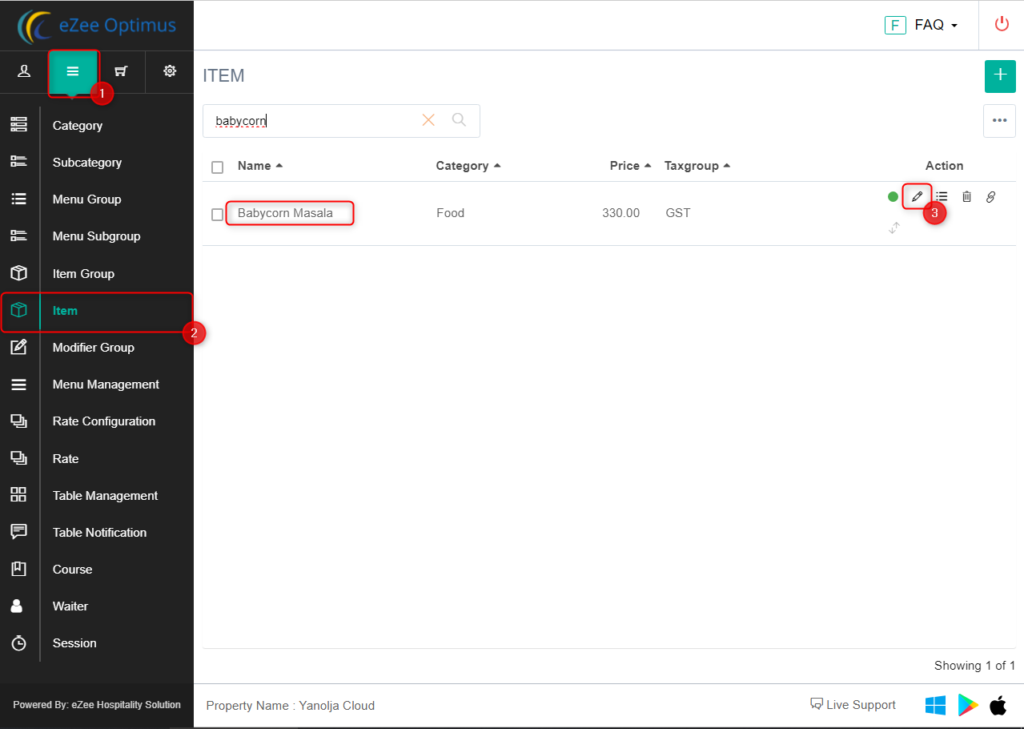
Step 2: Kindly check if the menu path is mentioned or not. If not then kindly click on the add icon to add the menu path.
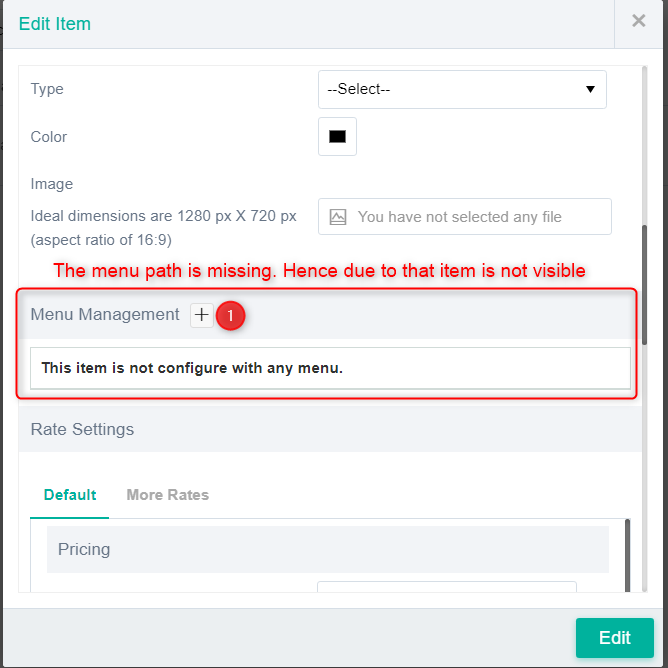
Step 3: Kindly select the Menu, Menu Group, and Menu Subgroup then click on the add icon. (We have to add the item group in case the item contains any variant name only)

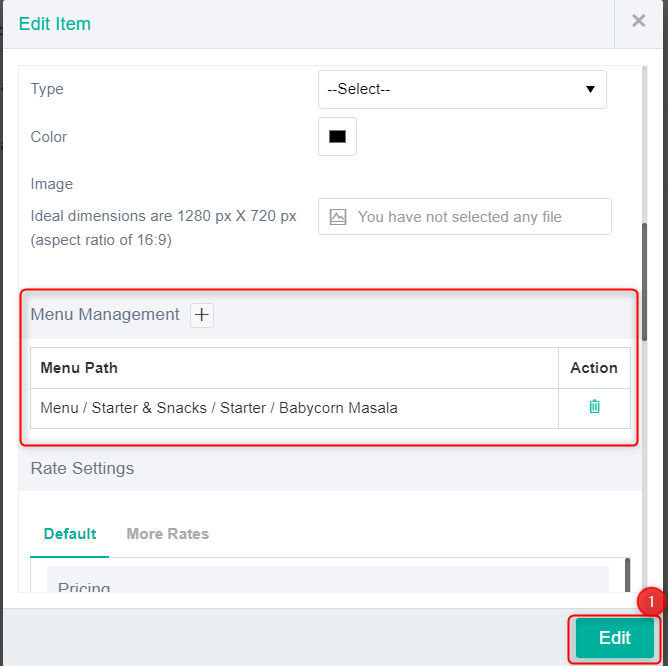
Method 2:
Step 1: Go to Menu Section then click on Menu Management

Step 2: Select the Menu Group
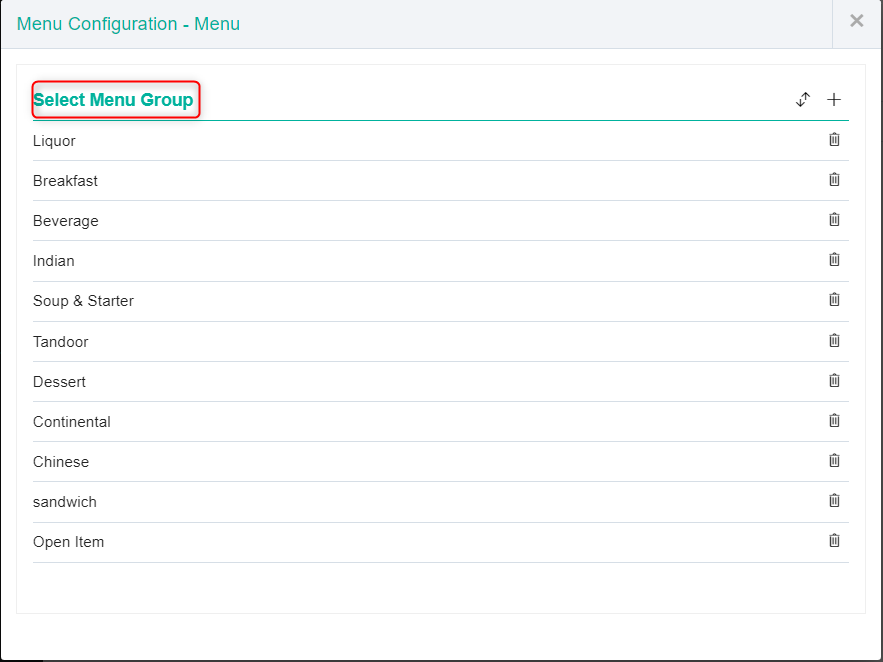
Step 3: Select the Menu Subgroup
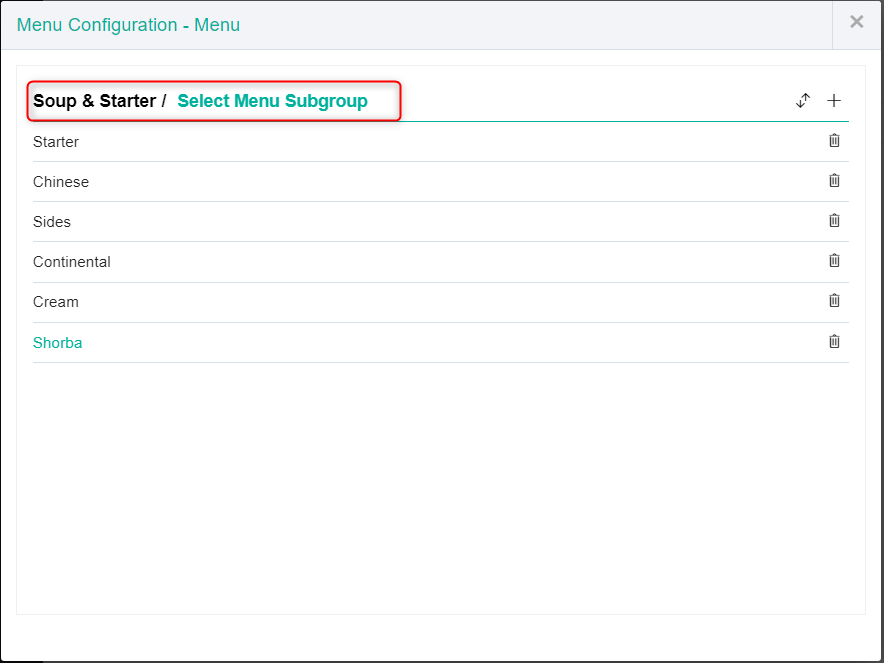
Step 4: Kindly add the Menu item
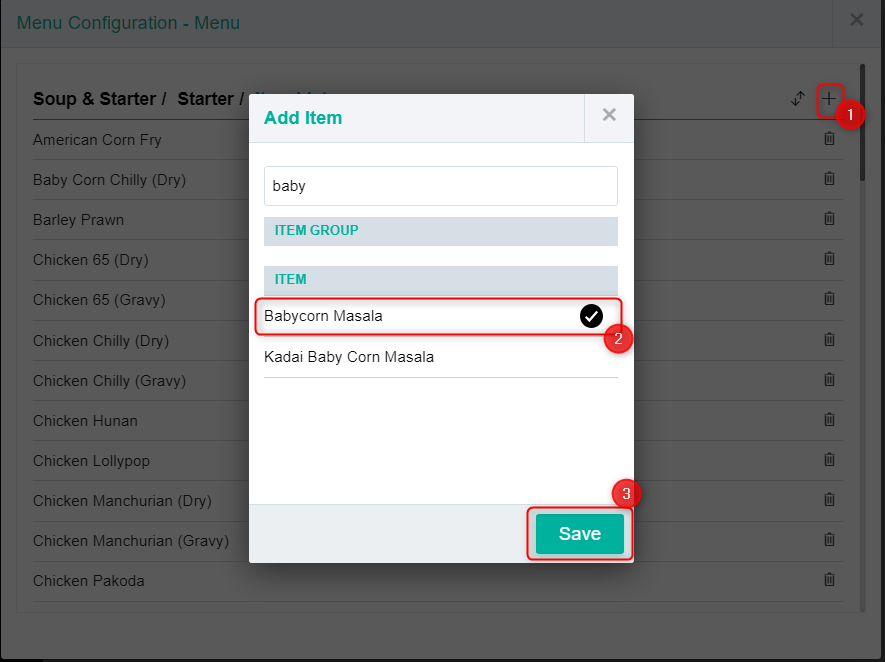

After that, Let us go to the Front Office and see the Menu item
Step 1:

Step 2: Go to Dine-In and Click on any table to take the order
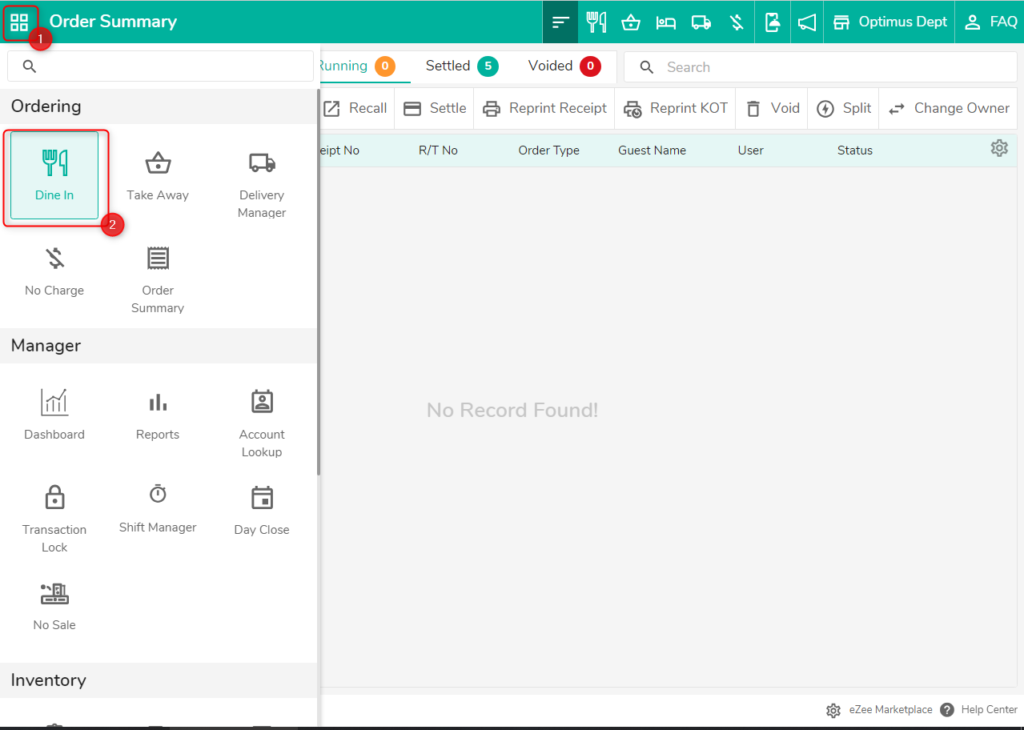
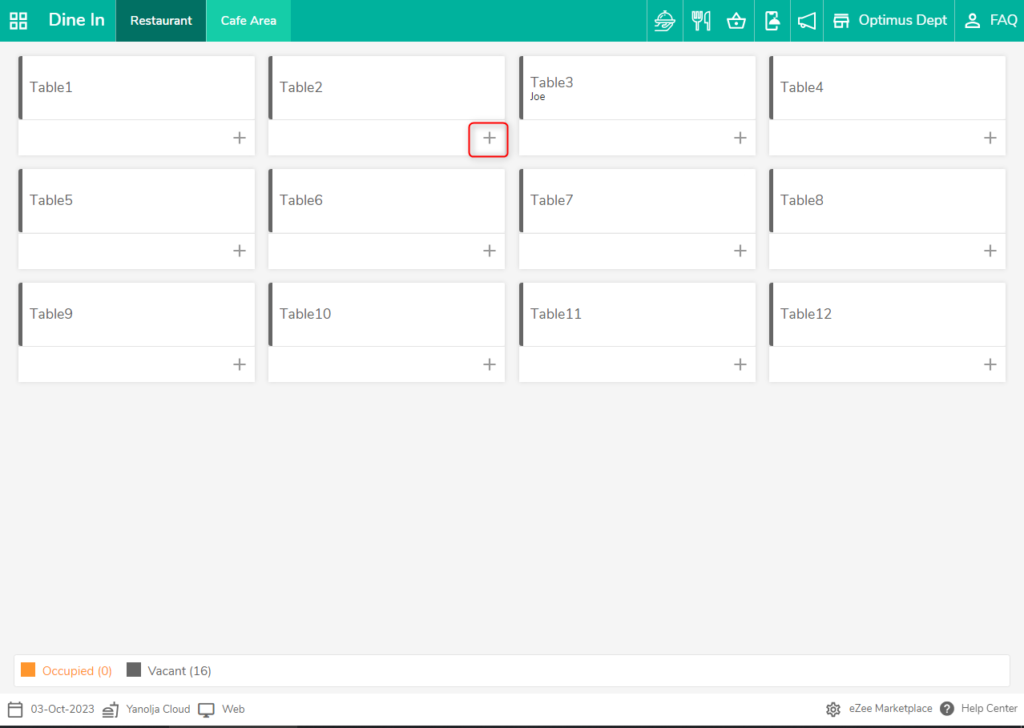
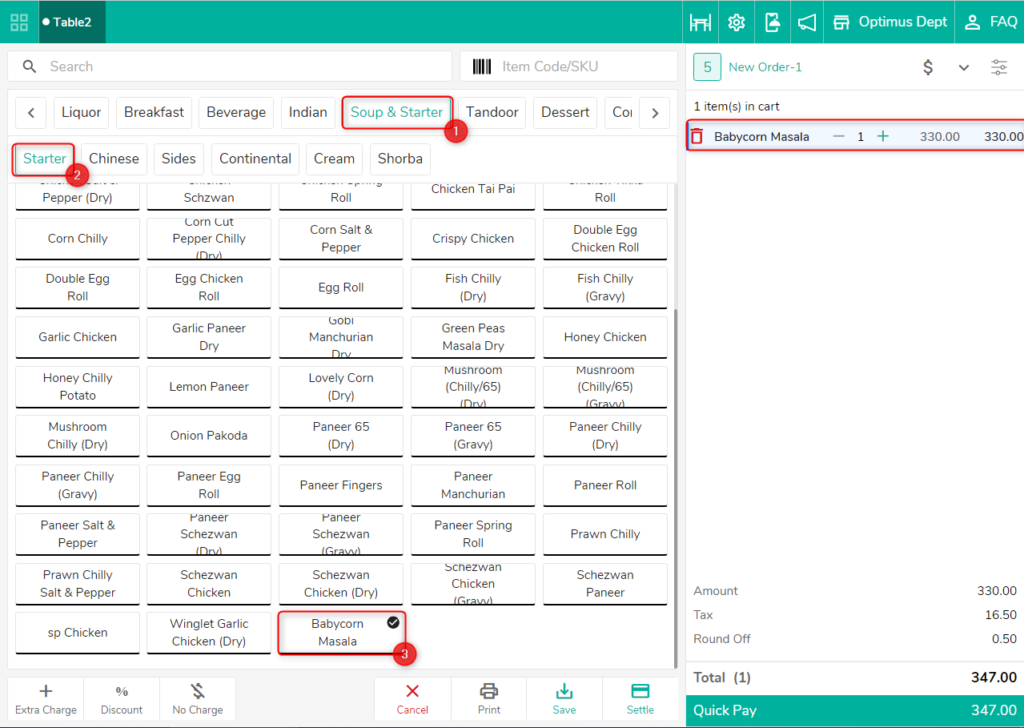
Now, you can see that the Menu item is visible in the Front End
Do visit live chat support if you have any further queries about the eZee Optimus.
eZee Optimus Live Chat Support
Related Topic:-
Was this article helpful?
That’s Great!
Thank you for your feedback
Sorry! We couldn't be helpful
Thank you for your feedback
Feedback sent
We appreciate your effort and will try to fix the article