Kindly follow the below steps to take order in the Dine In section:
Step (1): To take an order in dine-in click on the 4 square button at the top left corner. It will take you to the ordering window.
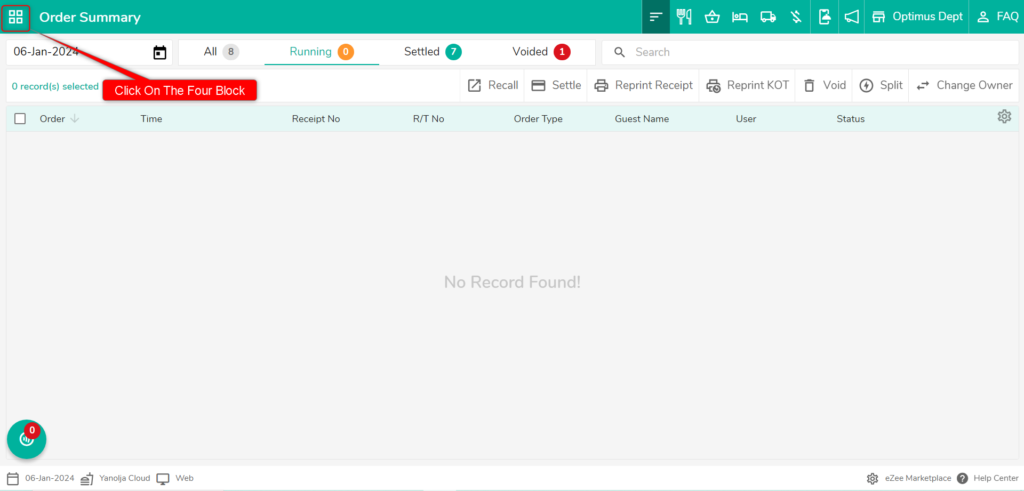
Step (2): Click on the Dine-In option to take orders for dine-in.
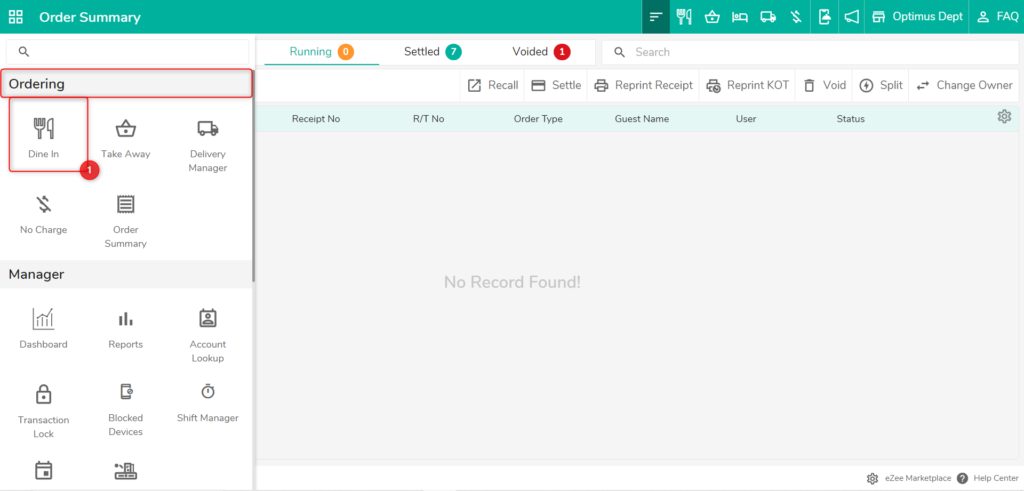
Step (3): After that select the tablet or floor on which you want to take the order. Click on the Plus sign to start taking orders on that table.
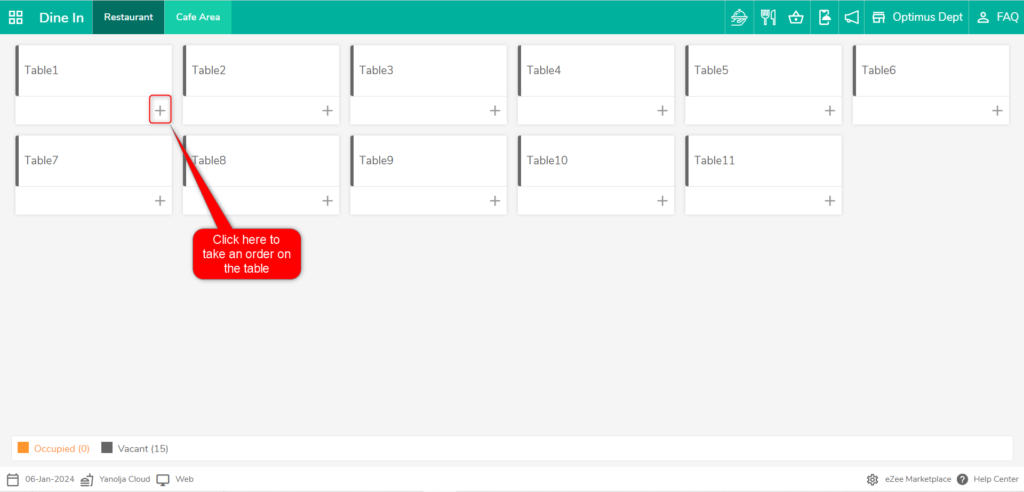
Step (4): An order information window will open in which we will fill in the guest details.

Step (5): Now the ordering screen with menu items will open. From here we can punch the orders and they will be added to the cart on the right side of the screen.
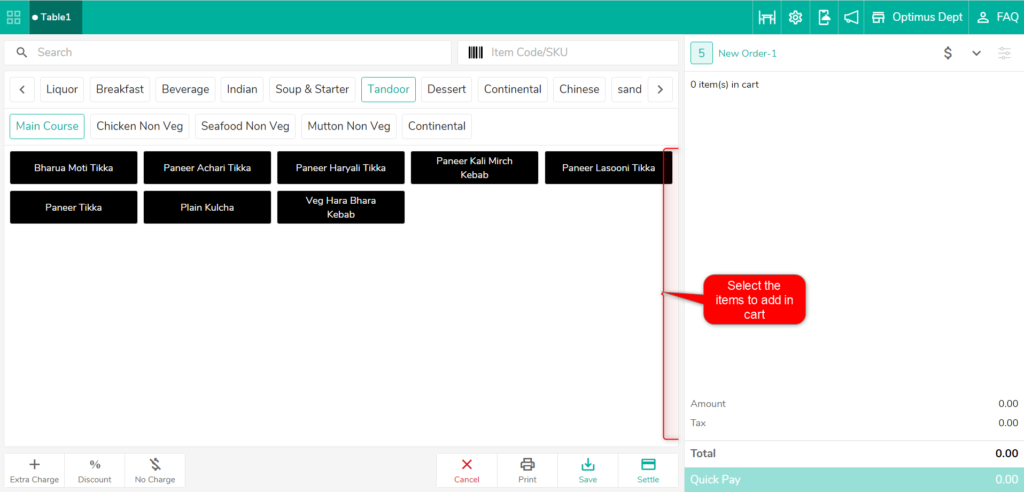
Step (6): After punching menu items just click on save to save the order. A kot will be printed as soon as we hit the save button. In this way, we can take orders for Dine-in type.
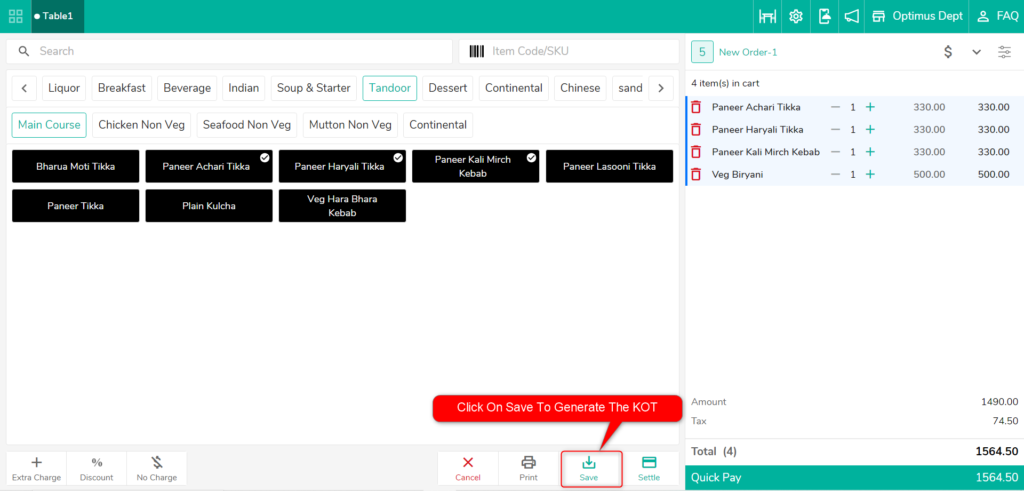
Do visit live chat support if you have any further queries about the eZee Optimus.
eZee Optimus Live Chat Support
Related Points:-
Was this article helpful?
That’s Great!
Thank you for your feedback
Sorry! We couldn't be helpful
Thank you for your feedback
Feedback sent
We appreciate your effort and will try to fix the article