Reporting function in any POS plays a very important role in knowing the performance of restaurant revenue, sales, etc. In eZee Optimus also users can view the total quantity of an item sold by selecting a specific duration.
Step 1: Select Report
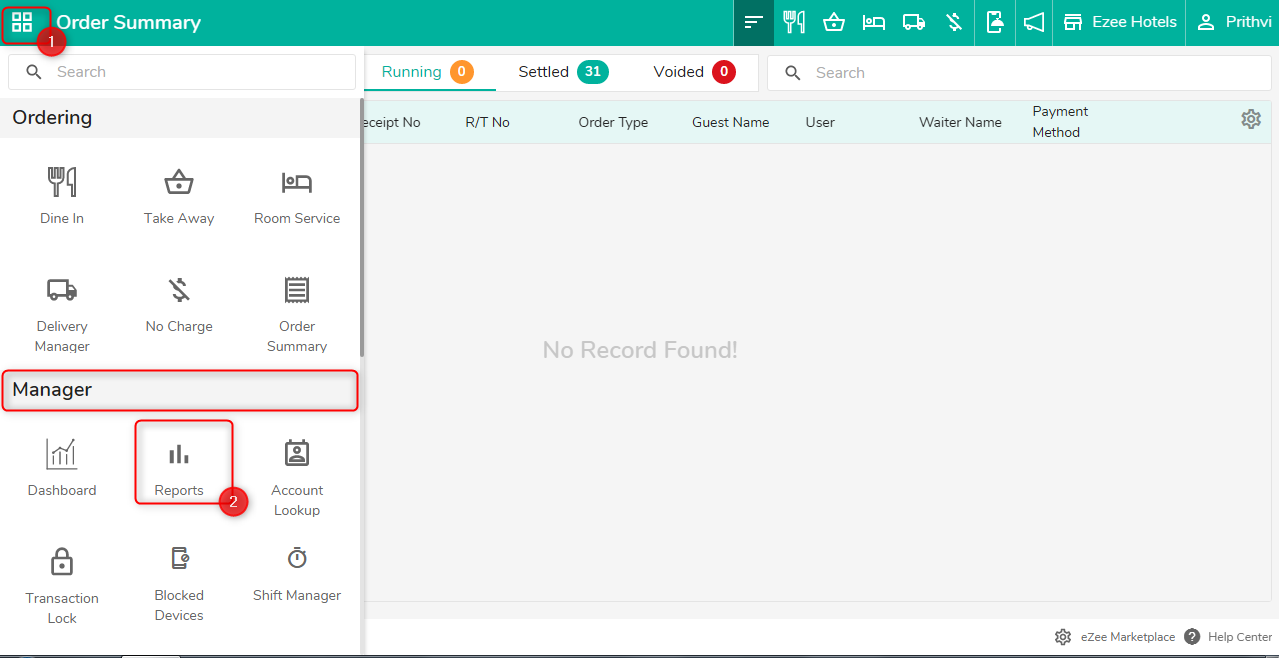
Step 2: Select Menu item sales summary and select the date and outlet you want to see the reports
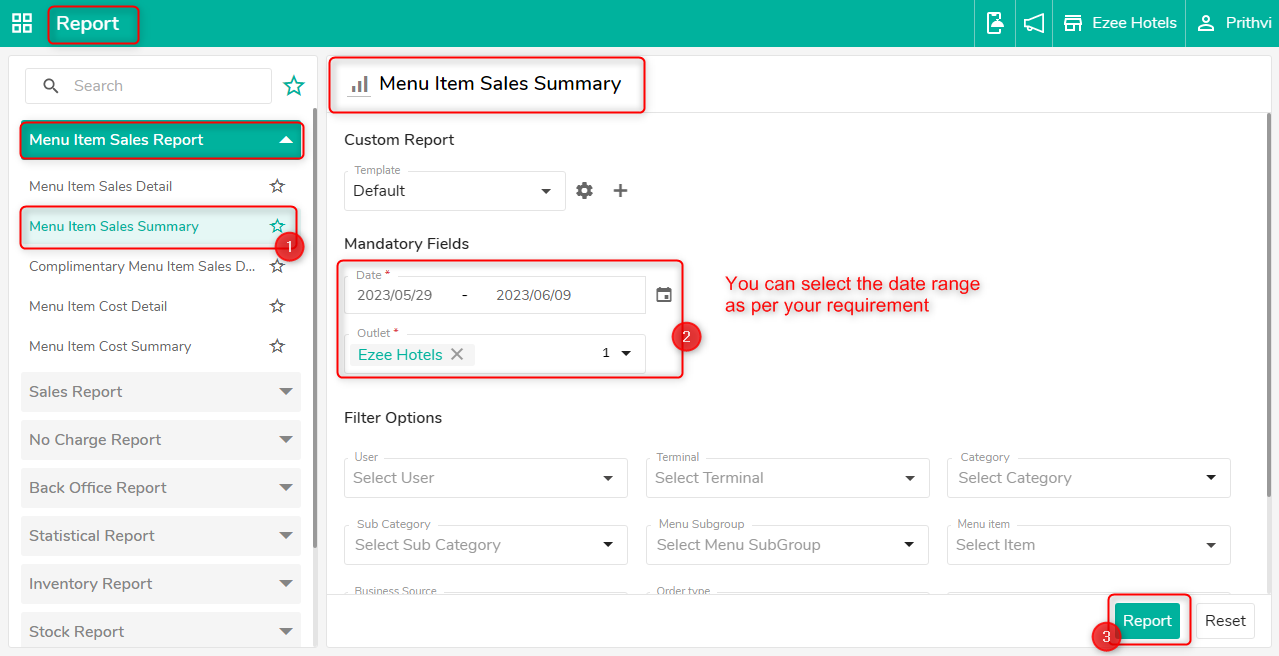

Do visit live chat support if you have any further queries about the eZee Optimus.
eZee Optimus Live Chat Support
Related Topic:-
Was this article helpful?
That’s Great!
Thank you for your feedback
Sorry! We couldn't be helpful
Thank you for your feedback
Feedback sent
We appreciate your effort and will try to fix the article