Many times a situation arises in the restaurant where after placing the order, the guest requests to change the quantity of an item.
Kindly refer to the below details on how to change the quantity of an item after the order is placed.
Step 1: Go to Order Summary.

Step 2: Select the orders in which the quantity of items needs to be changed. Click on the Recall button to view the order.
We can click on the order number to directly recall the order.
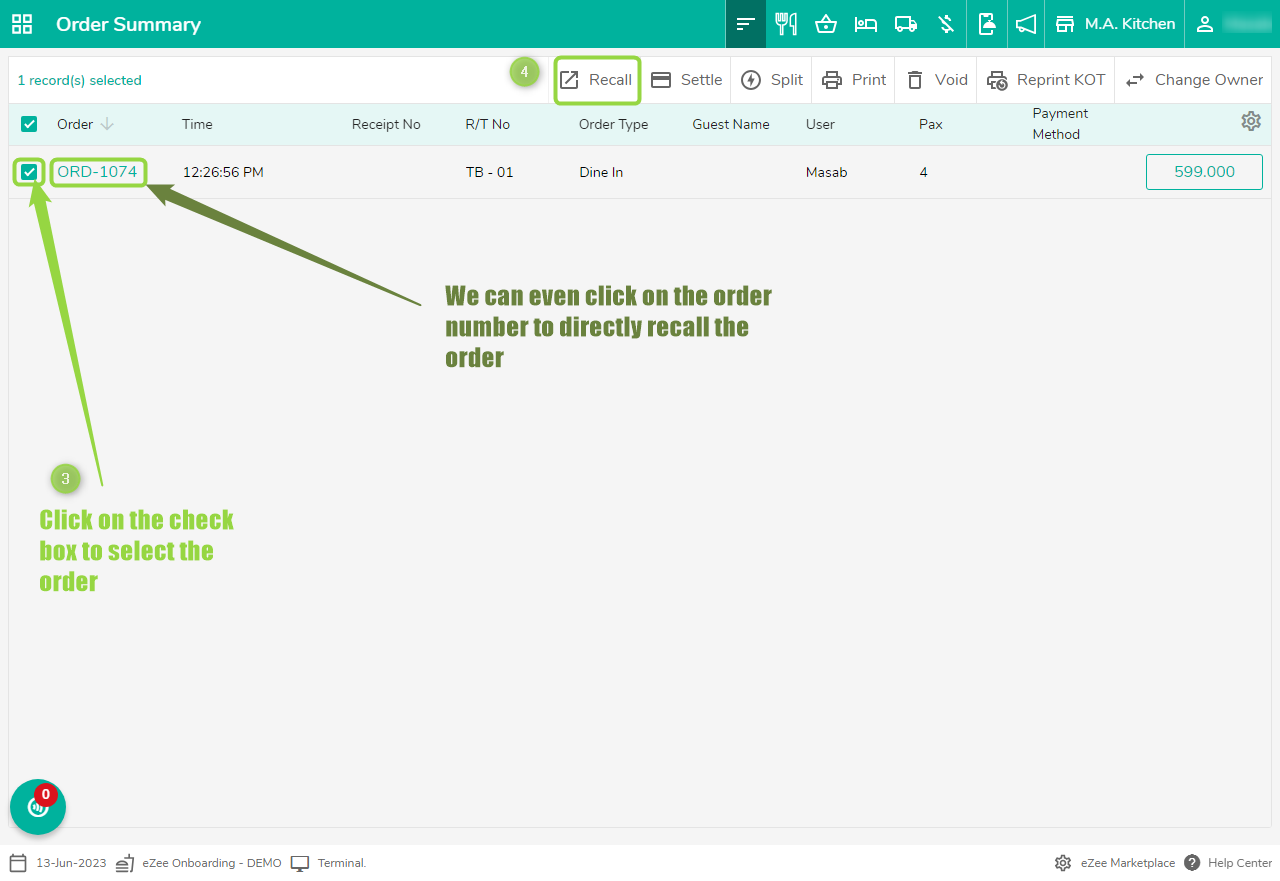
Note: In the case of Dine In Order we can click on the running table in which you want to change the quantity >> The recall button will be visible on the right hand as shown in the below image.

Step 3: As shown in the below image we can click on the “ + ” button to increase the quantity and the “ - ” button to reduce the stocks:

- After changing the quantity click on the Save button to Save the changes.
User Privileges are needed for the user to change the quantity.
The following access must be given to the user to be able to change the quantity:
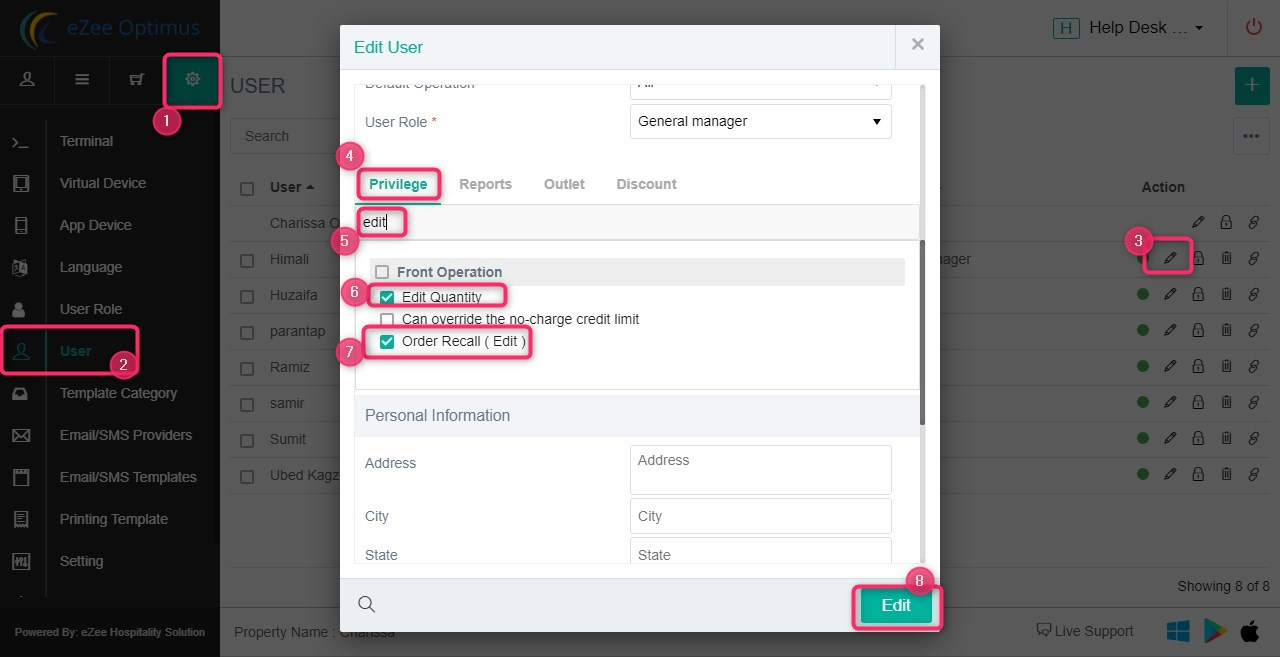
Related Topic:-
Which report shows the total quantity of an item ?
Was this article helpful?
That’s Great!
Thank you for your feedback
Sorry! We couldn't be helpful
Thank you for your feedback
Feedback sent
We appreciate your effort and will try to fix the article