What is Day Close?
Restaurant operations need to settle up at the end of day (or shift). This means making sure all reported revenue reports for the day match payments, credit, refunds, cash, etc and floating cash sums. Variances have to be noted. Settlement accounting or reports need to be generated and saved for historical review.
Location:
Welcome Screen >> Single outlet Day Close or Multiple Outlet Day close
Video:
https://youtu.be/ECLRJrLAO_s
How to Access:
In the eZee Optimus POS system, Day close can be performed in 2 ways (1) Single outlet wise and (2) Multiple Outlet day close at one time. Day close operation is optional and depends on the property if they would like to do the day close process.
Here are the below screenshot to perform the day close & to change the software date

Step 1: Click on the Navigation tab >> Select Day Close option available under Manager section.

Step 2: Click on Audit to see if there is pending orders.

Step 3: Settle or delete the order from here

Step 4: Click on the Next button and you will see the order Summary.

Step 5: Click on Finish Button You Will see the Completed message for the day close and you will get logout from the software automatically. The Date will get changed after the process.
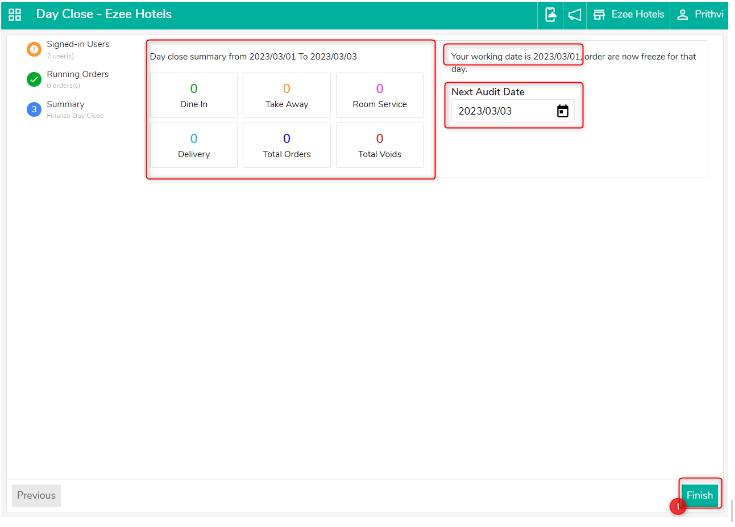
Do visit on live chat support if you have any further queries for the eZee Optimus.
eZee Optimus Live chat Support
Related Points:-
Was this article helpful?
That’s Great!
Thank you for your feedback
Sorry! We couldn't be helpful
Thank you for your feedback
Feedback sent
We appreciate your effort and will try to fix the article