Table: A dining table is a place where families can bond and have their meals together.
Steps to add a table:
- Switch to eZee Optimus Backend.
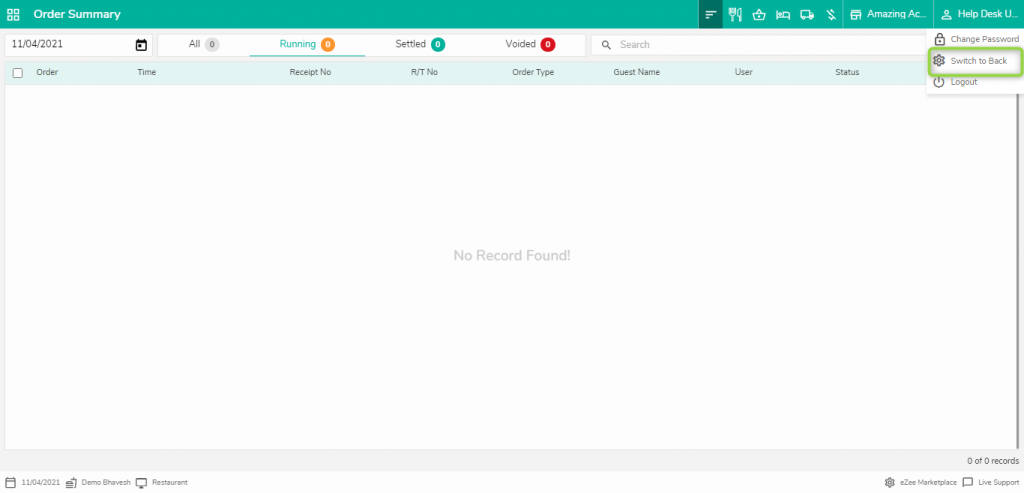
2. Open Table management, Select the outlet to which you want to add the table,
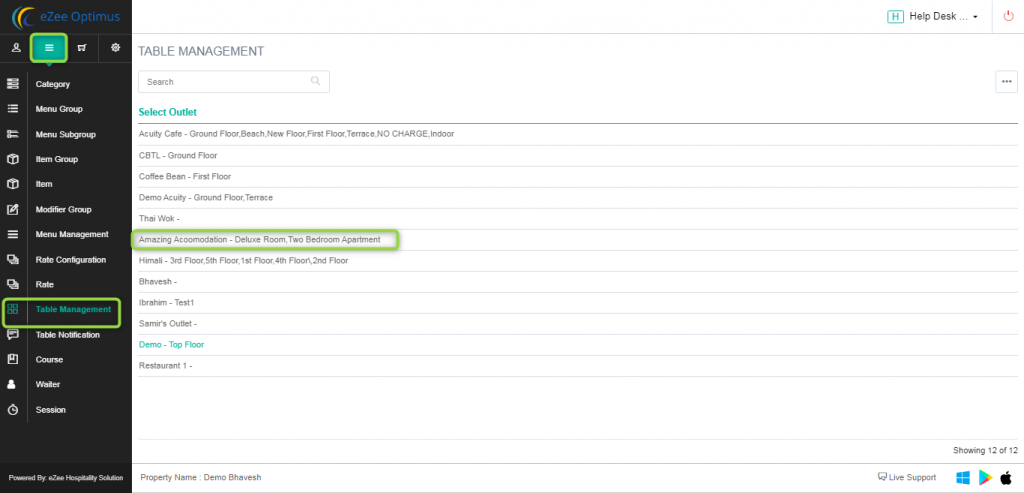
3. Define the floor in which you want to add the table.

4. Add the table, Define the name of the table, Shortcode for display table sequence-wise, Define the table occupancy, and select the floor you want to add the table.
Method 1: One By One

Method 2: Add Table In Bulk
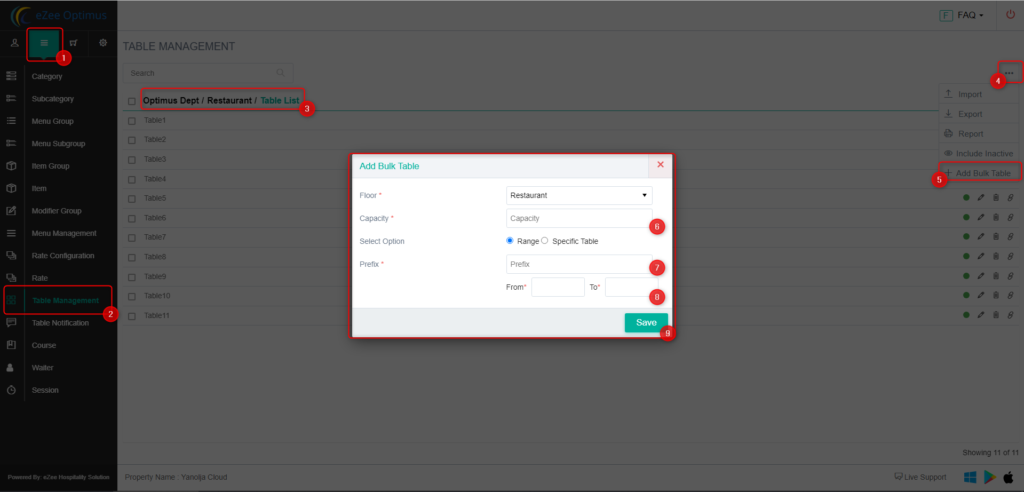
Sorting of the table to display sequence-wise.

Do visit live chat support if you have any further queries about the eZee Optimus.
eZee Optimus Live Chat Support
Related Topic:-
Was this article helpful?
That’s Great!
Thank you for your feedback
Sorry! We couldn't be helpful
Thank you for your feedback
Feedback sent
We appreciate your effort and will try to fix the article