The Lost and Found option helps hotels keep track of valuable items that have been lost or found on the premises. Follow the steps below to access and manage this feature.
In order to access the lost and found option in the system, refer to the below screenshots and steps.
Step 1: Accessing the Lost and Found Feature
User Privileges Requirement:
To access the Lost and Found feature, ensure the following privilege is enabled:
Path:
eZee Absolute Configuration >> User >> Edit User >> Privileges >> Front Office >> Access to Lost and Found
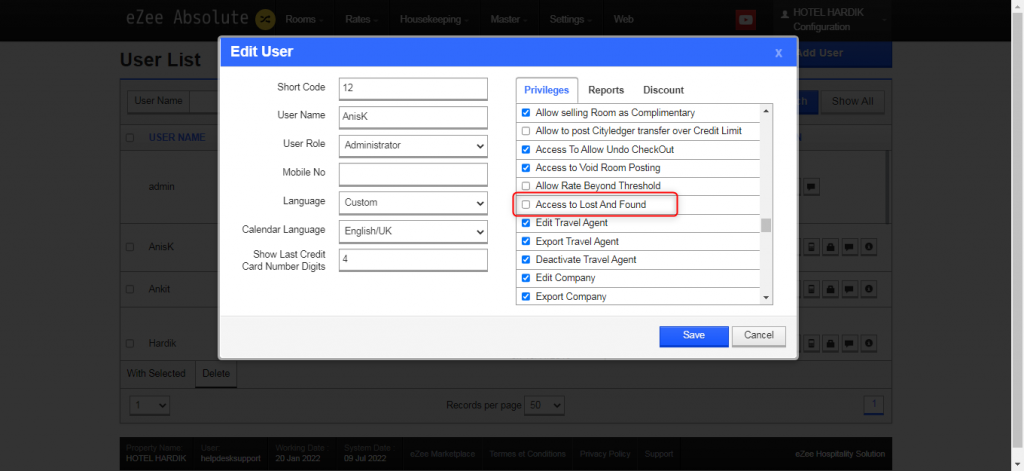
Step 2: Adding a Lost Item
? Path to Add a Lost Item:
- Click on the Hamburg Menu (≡) in the top-left corner.

- Navigate to Front Office >> Lost and Found.
- Click on Add Lost.

- Enter the required details of the lost item.
- Click Save.

Step 3: Adding a Found Item
? Path to Add a Found Item:
- Click on the Menu (≡) in the top-left corner.
- Navigate to Front Office >> Lost and Found.
- Click on Add Found.

- Enter the required details of the found item.
- Click Save.

Was this article helpful?
That’s Great!
Thank you for your feedback
Sorry! We couldn't be helpful
Thank you for your feedback
Feedback sent
We appreciate your effort and will try to fix the article