For a visual guide, you can refer to the following tutorial:
To perform a Room Move operation in eZee Absolute, follow these steps:
Access the Reservation:
- Navigate to Stay View.
- Click on the desired room transaction.

Initiate Room Move:
- Click on More Options.
- Select Room Move.
Select New Room:
- Choose the new room for the guest.
- Click Save to confirm the change.

Important Notes:
- Moving a checked-in reservation will create a split reservation.
- Moving a future reservation across multiple rooms will also result in a split reservation.
User Privileges Required:
- Ensure the following permission is enabled:
- Access to Move Room under Front Office privileges.
These settings can be configured in eZee Absolute Configuration under user privileges.
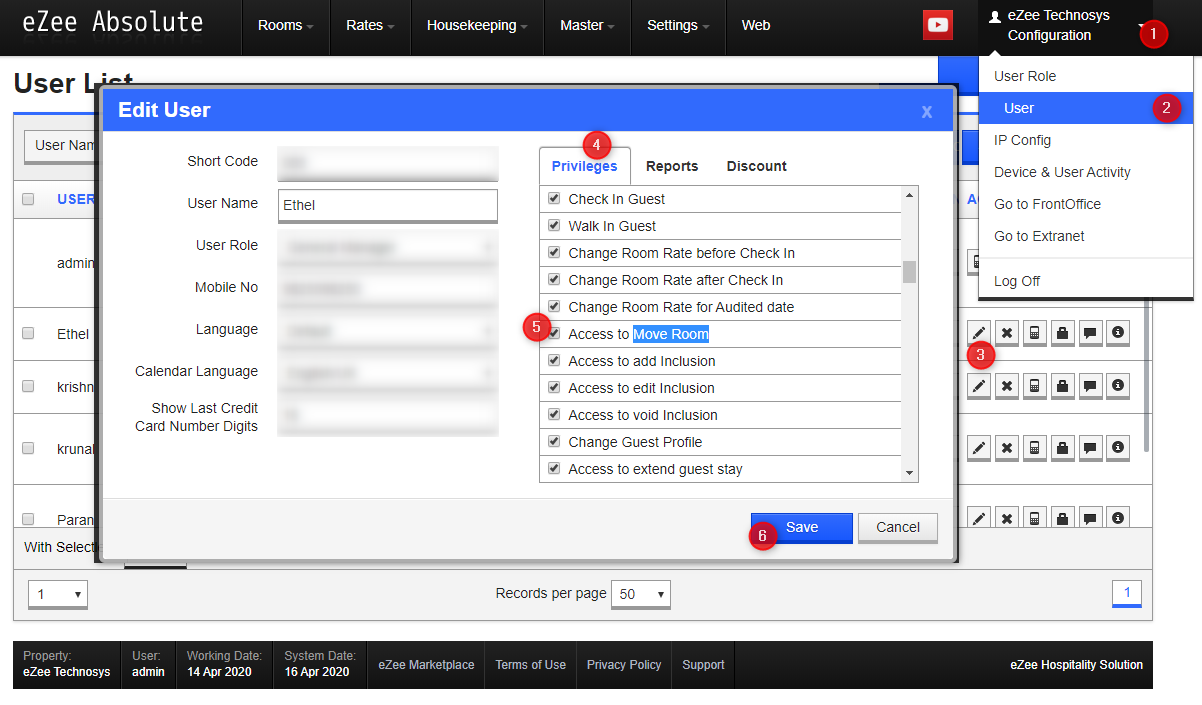
Was this article helpful?
That’s Great!
Thank you for your feedback
Sorry! We couldn't be helpful
Thank you for your feedback
Feedback sent
We appreciate your effort and will try to fix the article