To view all refunds:
- Navigate to Reports: Go to eZee Absolute > Front Office > Reports > Refund Report.

- Apply Filters: Select the date range, payment mode, and refund reason.
- Generate Report: Click Search to view results.
Details Included:
- Booking ID, guest name, refund amount, refund mode, and date.
Export Options:
- Export the report as PDF, Excel, or CSV for record-keeping.
Note: Ensure you have the necessary permissions to access financial reports.
- Select Refund Report: Choose Refund Report from the list of available reports.

- Filter by Date or Guest: Use the filter options to refine the report by date range, guest name, or refund method.
- Generate Report: Click Generate to view and download the report.
This report displays details such as guest name, refund amount, method of refund, and transaction date.
User Privileges: eZee absolute configuration >> User >> Edit User >> report >> back office report >> daily refund report.
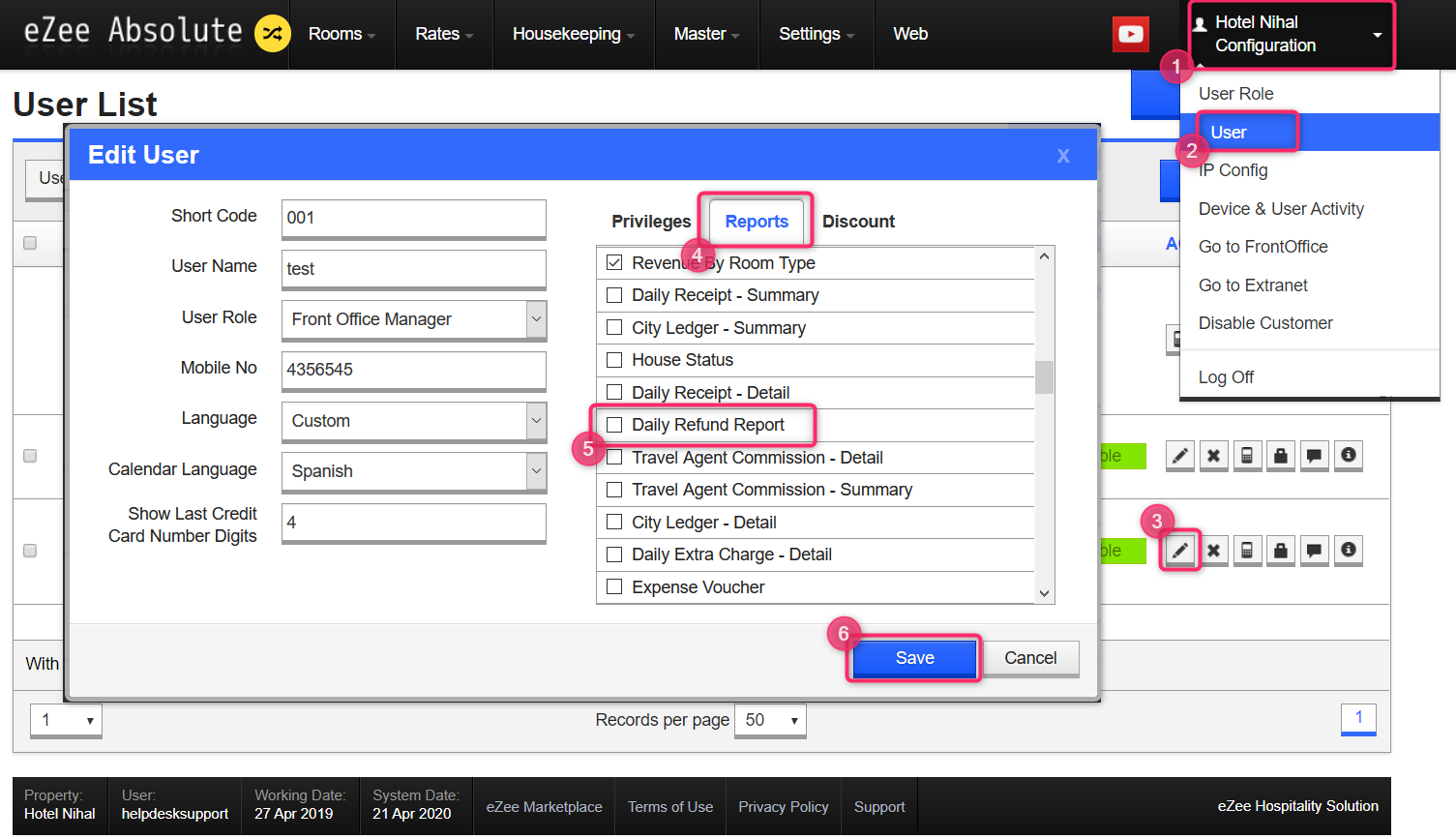
Was this article helpful?
That’s Great!
Thank you for your feedback
Sorry! We couldn't be helpful
Thank you for your feedback
Feedback sent
We appreciate your effort and will try to fix the article