In dining, a course is a specific set of food items that are served together during a meal.
When we take dine in order, we can add order for specific set of course items. Based on guest requirement we can send specific course to the kitchen and rest of course will be hold.
You can fire anytime hold course to the kitchen.
- Enable course wise order on dine In from eZee Optimus Backend.

2. Switch to front end and take dine In order Course wise. Here two course orders are taken., 1. Main Course 2. Dessert

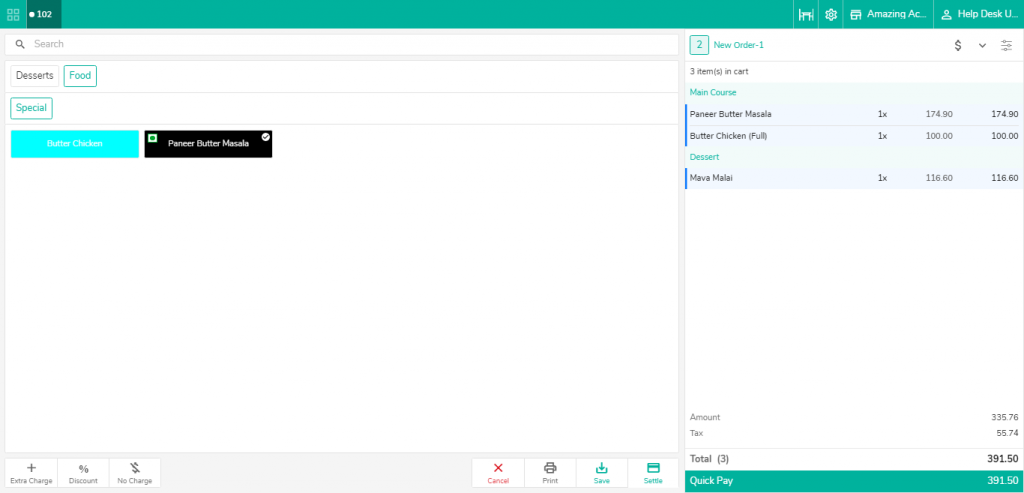
3. Click on any item of particular course we want to hold and click on Hold course. So all the items will be put on hold. Here Main course will be hold. Click on Save so rest of course item will be print.
You can bifurcate hold course item with color.
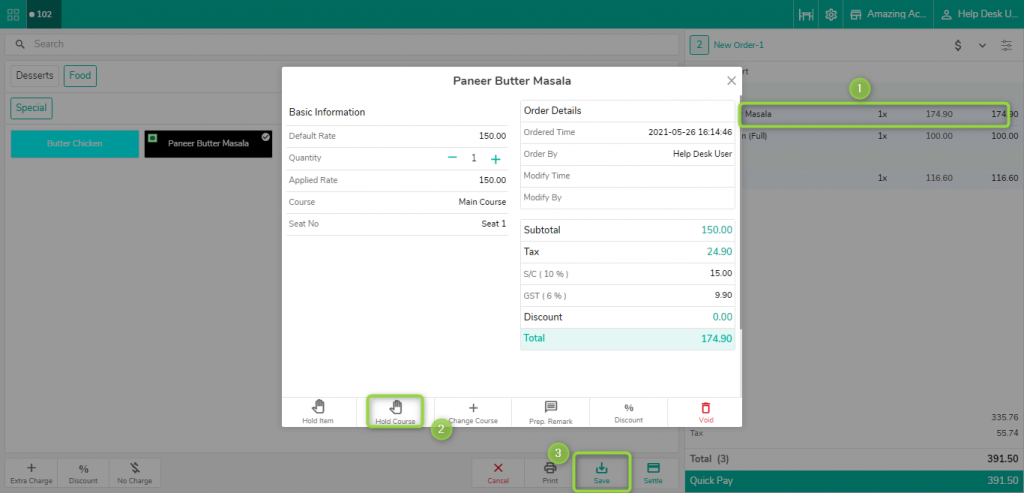
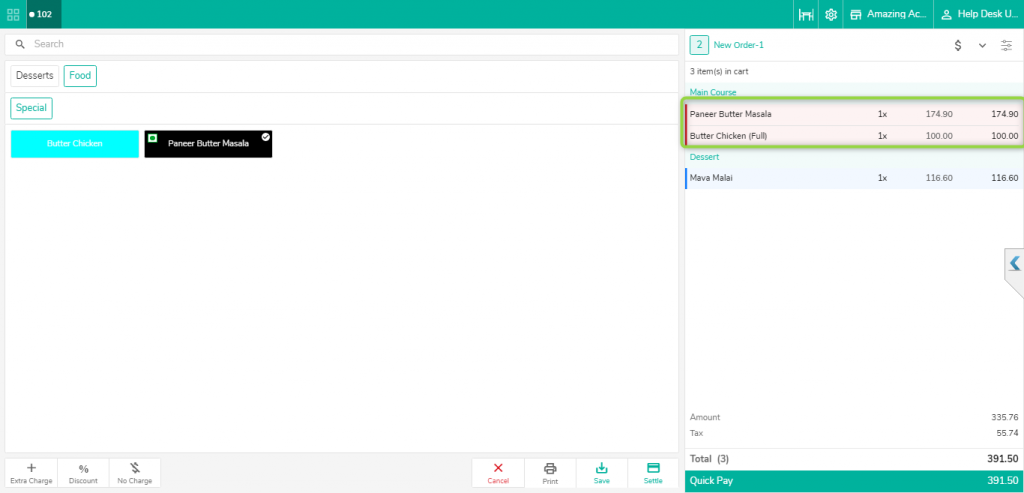
4. Now to send hold course to kitchen, you can click on item again and fire course so items kot will be printed on Kitchen.
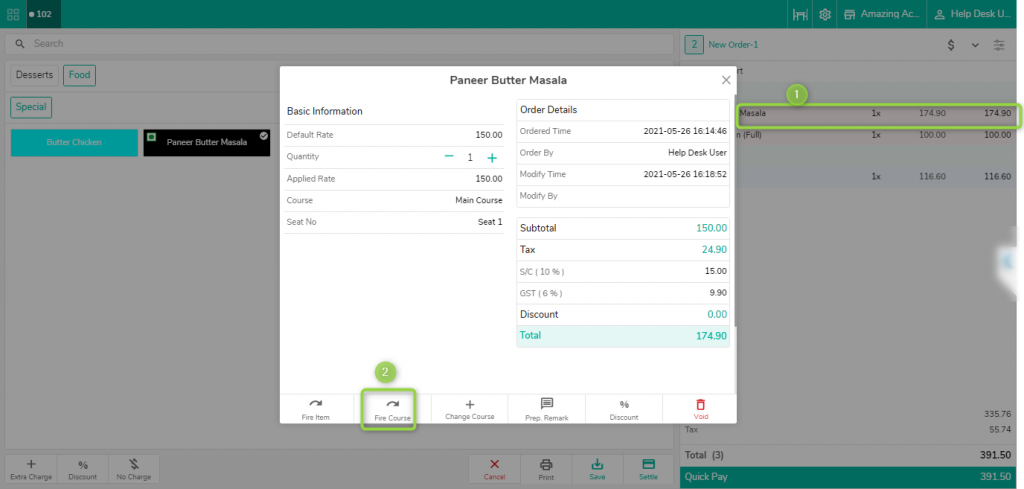
Kindly check the below user privileges in case the option is not visible:

Do visit live chat support if you have any further queries about the eZee Optimus.
eZee Optimus Live Chat Support
Related Topic:-
Was this article helpful?
That’s Great!
Thank you for your feedback
Sorry! We couldn't be helpful
Thank you for your feedback
Feedback sent
We appreciate your effort and will try to fix the article