Once the Guest settles the bill an Invoice is generated with a unique Invoice no for future reference. That generated invoice Hotelier issue to guest or concerned person at the time of checkout OR may require to print the invoice again at a later stage.
For a visual demonstration, you can refer to the following video:
Invoice/Bill: In the eZee absolute PMS system there are several locations where the front desk operator can print an Invoice/Bill to the guest.
Steps to Print an Invoice/Bill:
From Stay View:
- Click on the Stay View icon (bed icon) at the header
- Select the guest's reservation by clicking on it
- In the popup window, click the Print icon.
- Choose the desired folio template and folio.
- Click Print.

From Edit Reservation:
- Click on the guest's transaction.
- Select Edit Reservation.

- Go to Folio Operations.
- Click Print Invoice.
- Choose the appropriate template and folio.
- Click Print.

From Reservations:
- Navigate to Front Office > Reservations.
- Select the reservation you wish to print an invoice for.

- Click Print Invoice.

From Arrivals:
- Go to Front Office > Reservations > Arrivals.
- Click on the specific reservation.

- Select Print Invoice.

From Departures:
- Navigate to Front Office > Departures.
- Find and select the reservation.
- Click on three dots of Reservation card & Click on Print Invoice.

From In-House Reservations:
- Go to Front Office > Reservations > In-House.
- Select the desired reservation.
- Click on three dots of Reservation card & Click on Print Invoice.

Explanation of each option in the Print Folio window:
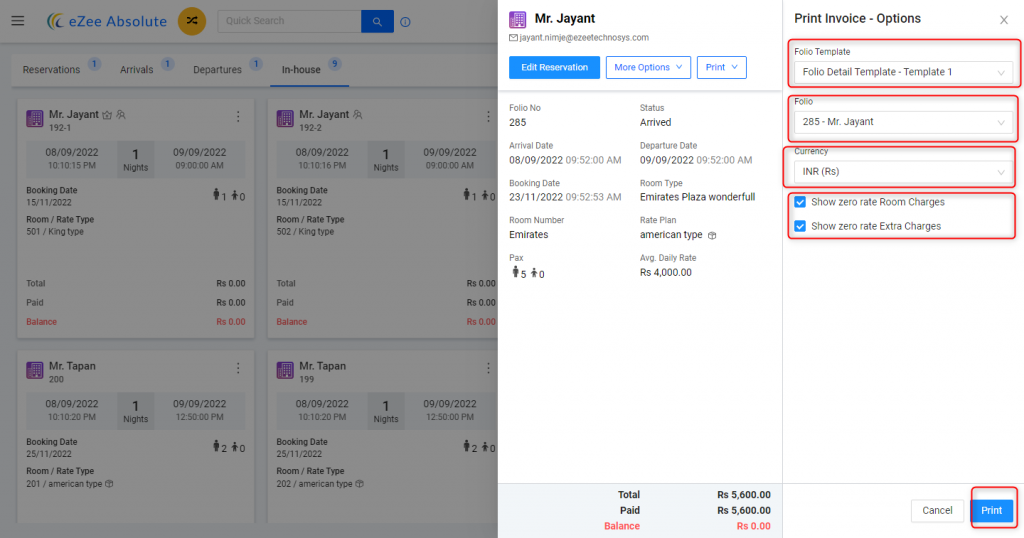
1. Selection of the invoice template. There will be two options one will be a regular invoice and the other one will be the summarized template.
2. Zero rate invoices are used only in Indian properties that serve the guests from special economic zone, where the Tax rate is ‘0’ which means no tax is collected and a special notice has to be added.
3. Selection of the currency that is configured in eZee Absolute.
4. Selection of Folio, you can print individual invoices for an individual folio that is created. The invoice will be printed for the folio that is selected in this box.
Was this article helpful?
That’s Great!
Thank you for your feedback
Sorry! We couldn't be helpful
Thank you for your feedback
Feedback sent
We appreciate your effort and will try to fix the article